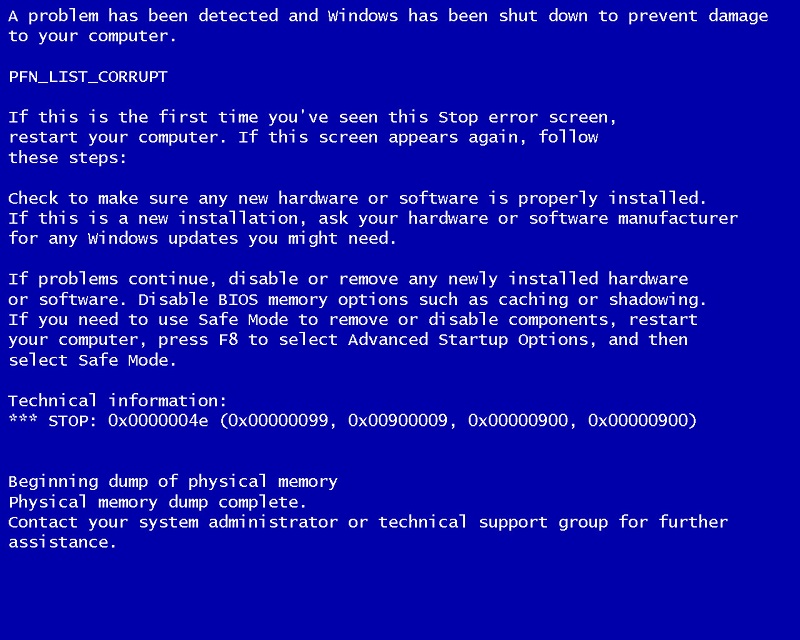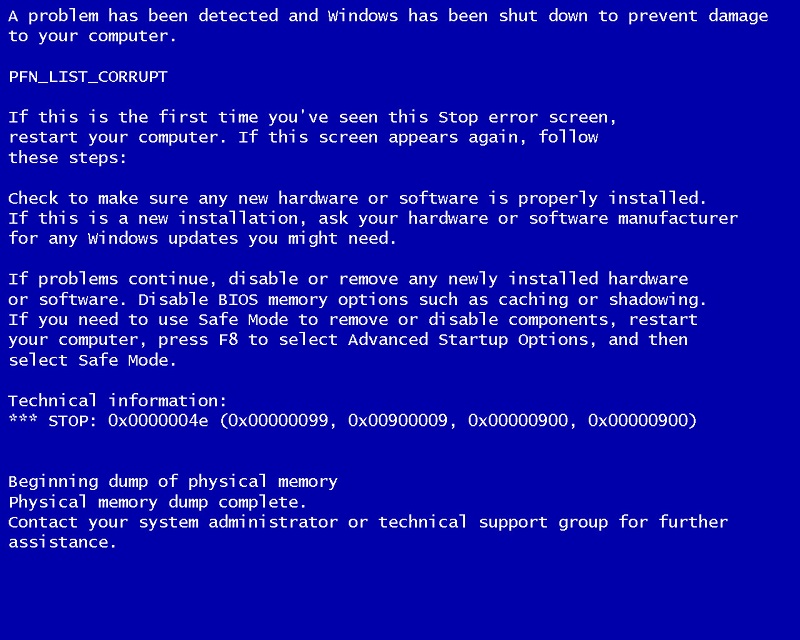This could be hardware, or software-related. Either way, once it happens, say bye bye to your unfinished and unsaved tasks. Your PC just won’t have time to save it for later. Oftentimes, Blue Screen of Death comes with the cause of death included in the STOP Code. These STOP codes zero down on the root cause. If you can copy these STOP Codes and look up the cause and fix, more power to you. Most times though, Windows will restart and fix whatever underlying errors without your input. But not always. We have to go on a limb and troubleshoot some of the known causes behind the Blue Screen of Death. Here is a checklist with some of the culprits.
Software causes Blue Screen of Death
New programs/drivers: Delete any recently installed programs or drivers that precede a BSOD on the off chance that they directly or indirectly caused the STOP code. If you updated the drivers, you have the option to roll back the device driver to an earlier version that worked fine. Old programs/drivers: Conversely, in direct contradiction to our previous suggestion, re/installing new device drivers or program files can get rid of BSOD. Oftentimes, old or incompatible program files or device drivers might cause intermittent BSOD STOP errors. Corrupt system files: At times even Microsoft gets it wrong and pushes buggy updates which inadvertently cause the system to crash. If an update or patch fixing the BSOD is available, go ahead and install it, otherwise uninstall the updates in question. A System Restore is another good option to get a fresh copy of system files to replace the corrupt ones. Viruses/Malware: Scan your system thoroughly to get rid of viruses and malware. These could have corrupted the system files and/or the drivers thereby causing a BSOD. Make sure your antivirus is updated to the latest virus definitions before you embark on this endeavour. BIOS: BIOS is one of those things that are rarely advisable to update. It often works fine for years, but at times incompatibility can lead to BSOD. Update the outdated BIOS to latest to get rid of this STOP code.
Hardware causes of Blue Screen of Death
Inadequate air circulation: A malfunctioning fan might stop cooling the computer which can lead to BSOD. Check the temperature of the computer and listen to whether the fan is working fine. You might need to blow out accumulated gunk clogging up the gills of your PC. Small storage space: During installation/upgrading to a new operating system, lack of enough storage space can lead to BSOD. Check that you have enough space to accommodate an operating system. Unnecessary hardware peripherals: Other than the keyboard and mouse, you can try unplugging other peripherals such as flash drives and SD cards, portable hard drives, secondary monitors, printers, HDMI cables, smartphones, e.t.c. These can interfere with installation/upgrading of an operating system, or a PC starting up forcing a BSOD in the process. Loose hardware/cables: Unseated hard drives, RAM chips and loose cables can return a STOP code. Check that all hardware components are firmly in place, especially if you recently opened your computer. A safe bet is to unplug and then reseat all these components for good measure. Failing hardware: At times, the hardware might be reaching end of life and sending SOS hints i.e. Blue Screen of Death. The first thing you need to do is backup all your files before you jump ship. Do a hardware diagnostics test to get to the bottom of this. It could be the hard drive, RAM, Motherboard or other components. Replace this hardware, it’s firmware or the entire computer if it’s within your means.
Featured image: dsckb1wod.blogspot.com