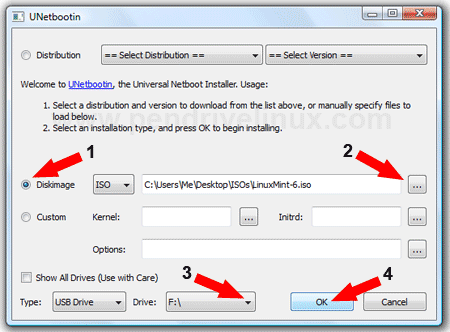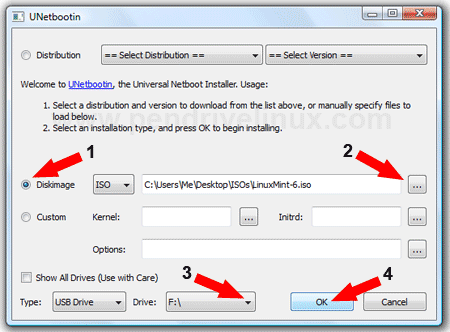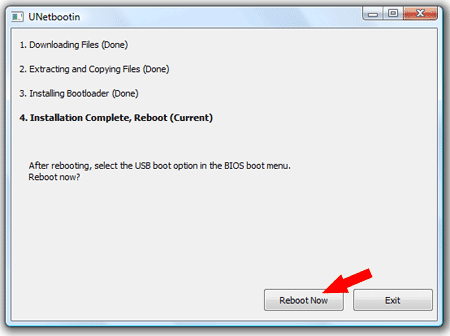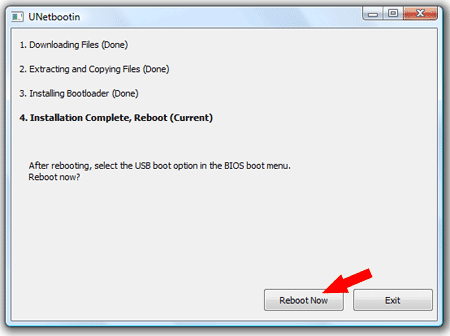Rufus
Now, let’s create our first bootable UFD using Rufus, shall we? Follow these steps: With the process completed, simply eject the UFD, insert it into the device you wish to install the OS on, and boot as you normally would. The days of carrying multiple CD/DVDs with you and dealing with lagging installs are drawing to a close with the ubiquitous use of USB drives—and the storage capacity can’t be beat.
PowerISO
PowerISO is another very versatile tool on Windows that allows you to mount .iso files onto virtual drives and create bootable USB disks. To create bootable USB, follow these steps;
Start PowerISO (v6.5 or newer version, download here). Insert the USB drive you intend to boot from. Choose the menu “Tools > Create Bootable USB Drive”. The “Create Bootable USB Drive” dialog will popup. If you are using Windows Vista or above operating system, you need to confirm the UAC dialog to continue. In “Create Bootable USB Drive” dialog, click “…” button to open the iso file of Windows operating system. Select the correct USB drive from the “Destination USB Drive” list if multiple USB drives are connected to the computer. Choose the proper writing method. “USB-HDD” is recommended. Click “Start” button to start creating the bootable USB drive. PowerISO will alert you that all data on the USB drive will be destroyed. Click “OK” to continue.The program will start writing USB drive, and showing the progress information. You should get the message “Writing USB drive completed successfully.” after the operation completes.
If no errors occurred in the above process, you should now be all set to setup Windows from USB drive!
UNetbootin
The following assumes your working from within Windows and have a current copy of the ISO you wish to convert.
Download UNetBootin for WindowsDownload your favorite Linux ISODouble click the Unetbootin Executable to start the program(1) Click the Diskimage radio box (2) browse to select your ISO (3) Set your target USB drive (4) click OK to start the creation.
Once the UNetbootin installer has completed, click Reboot Now
Set your system BIOS or boot menu to boot from the USB device and enjoy your favorite Live Linux on USB
Etcher
The usage is quite straightforward (as shown in the image):
Windows 7 USB download tool
To install the Windows USB/DVD Download Tool:
- Click to open the Windows USB/DVD Download Tool page.
- Click Download then Run.
- Follow the steps in the setup dialogs. You’ll have the option to specify where to install the Windows USB/DVD Download Tool.
You must be an administrator on the computer on which you are installing the Windows USB/DVD Download tool. It requires the Microsoft .NET Framework version 2.0 or higher.
System requirements
Windows XP SP2, Windows Vista, or Windows 7 (32-bit or 64-bit)Pentium 233-megahertz (MHz) processor or faster (300MHz is recommended)50MB of free space on your hard driveDVD-R drive or 4GB removable USB drive
For Windows XP users The following applications must be installed prior to installing the tool:
Microsoft .NET Framework 2.0 must be installed. It can be downloaded here.Microsoft Image Mastering API v2 must be installed. It can be downloaded here.
Using the Windows USB/DVD Download Tool
Before you run the Download Tool, make sure you have purchased the Windows ISO download from Microsoft Store and downloaded the Windows ISO file to your drive. If you have purchased Windows but have not yet downloaded the ISO file, you can download the ISO file from your Microsoft Store Account.
To make a copy of your Windows ISO file:
- Click the Windows START button, and click WINDOWS USB/DVD DOWNLOAD TOOL in the ALL PROGRAMS list to open the Windows USB/DVD Download Tool.
- In the SOURCE FILE box, type the name and path of your Windows ISO file, or click BROWSE and select the file from the OPEN dialog box. Click NEXT.
- Select USB DEVICE to create a copy on a USB flash drive or select DVD disk to create a copy on a DVD disk.
- If you are copying the file to a USB flash drive, select your USB device in the drop-down list and click BEGIN COPYING. If you are copying the file up to a DVD, click BEGIN BURNING. When your Windows ISO file is copied to your drive, install Windows by moving to the root folder of your DVD or USB drive, and then double-click Setup.exe.
Rufus, etcher, UNetbootin, Universal USB Installer or Windows 7 USB download tool