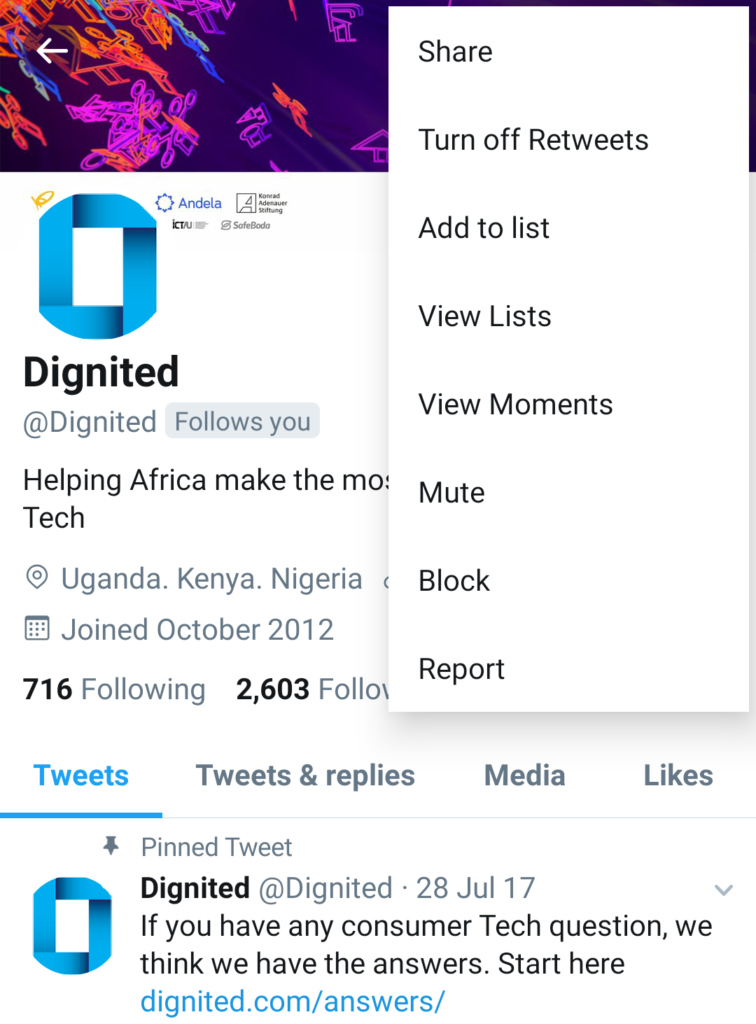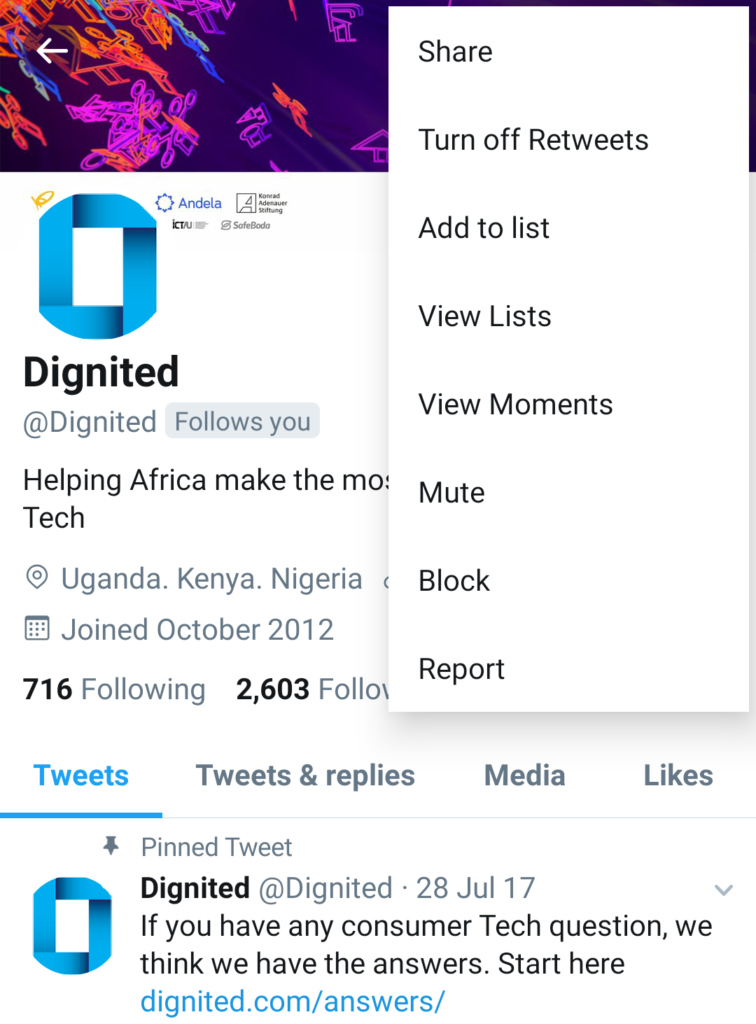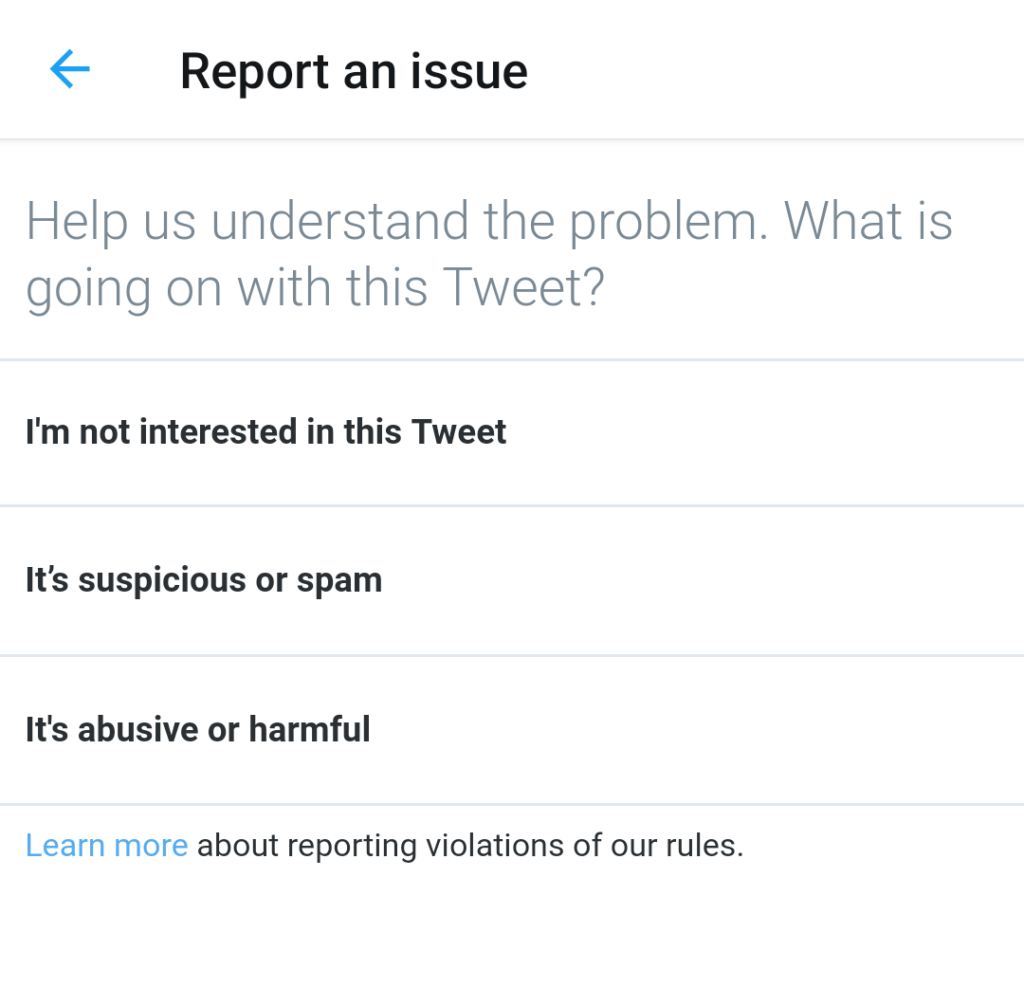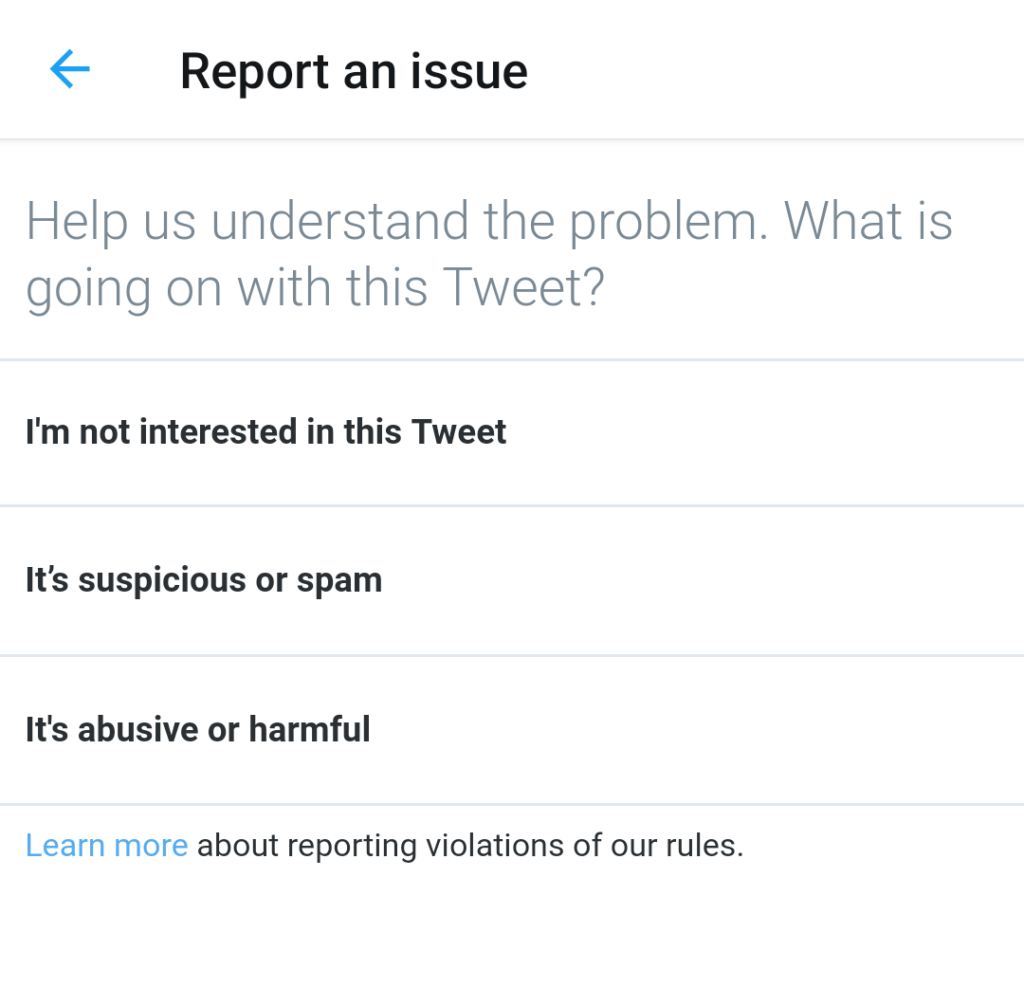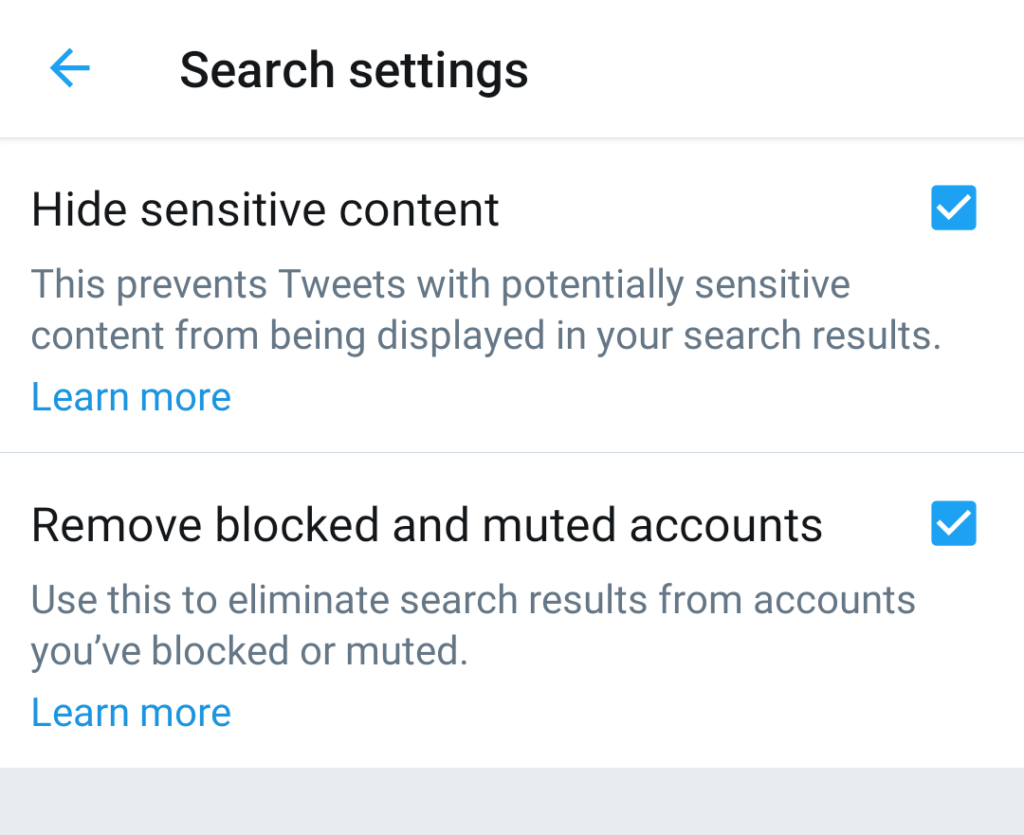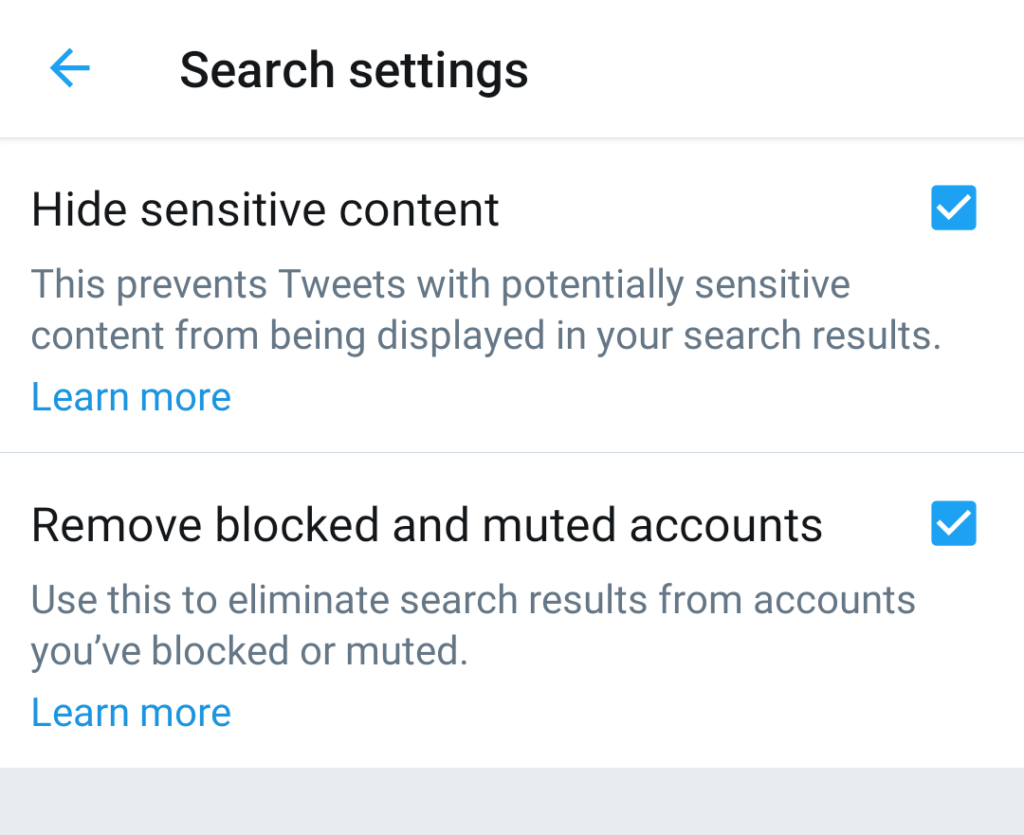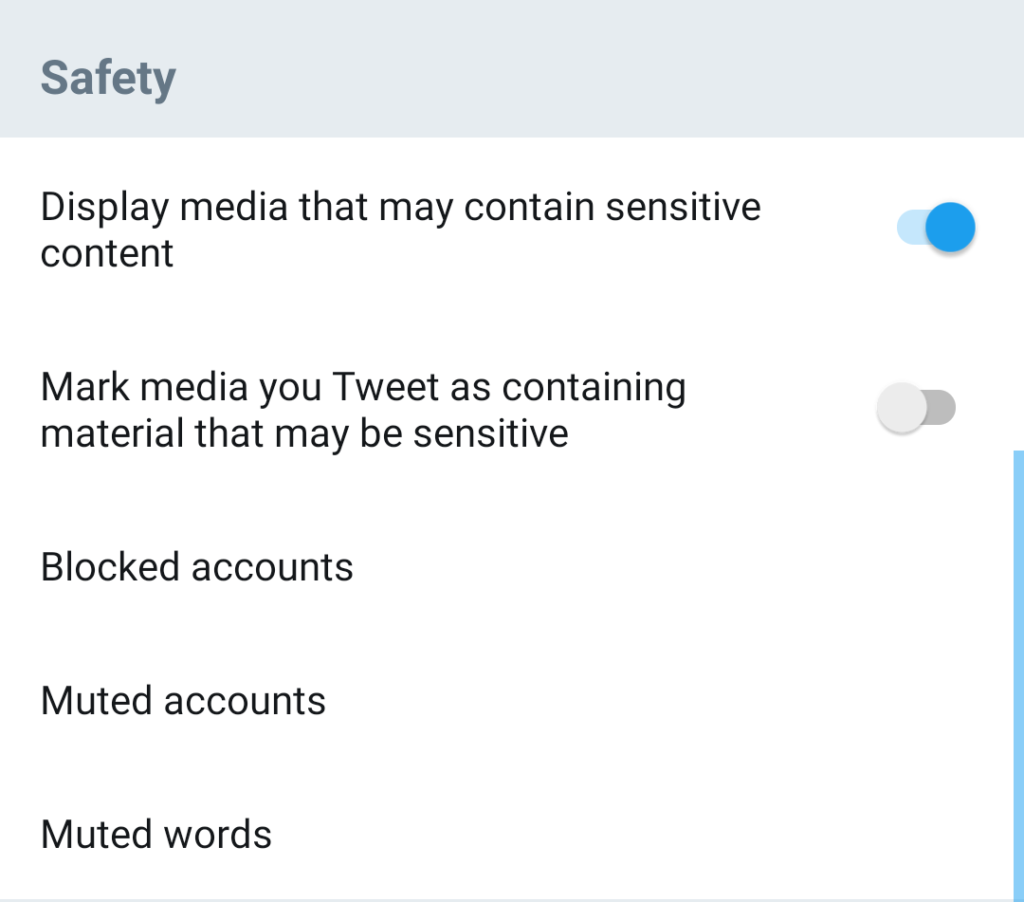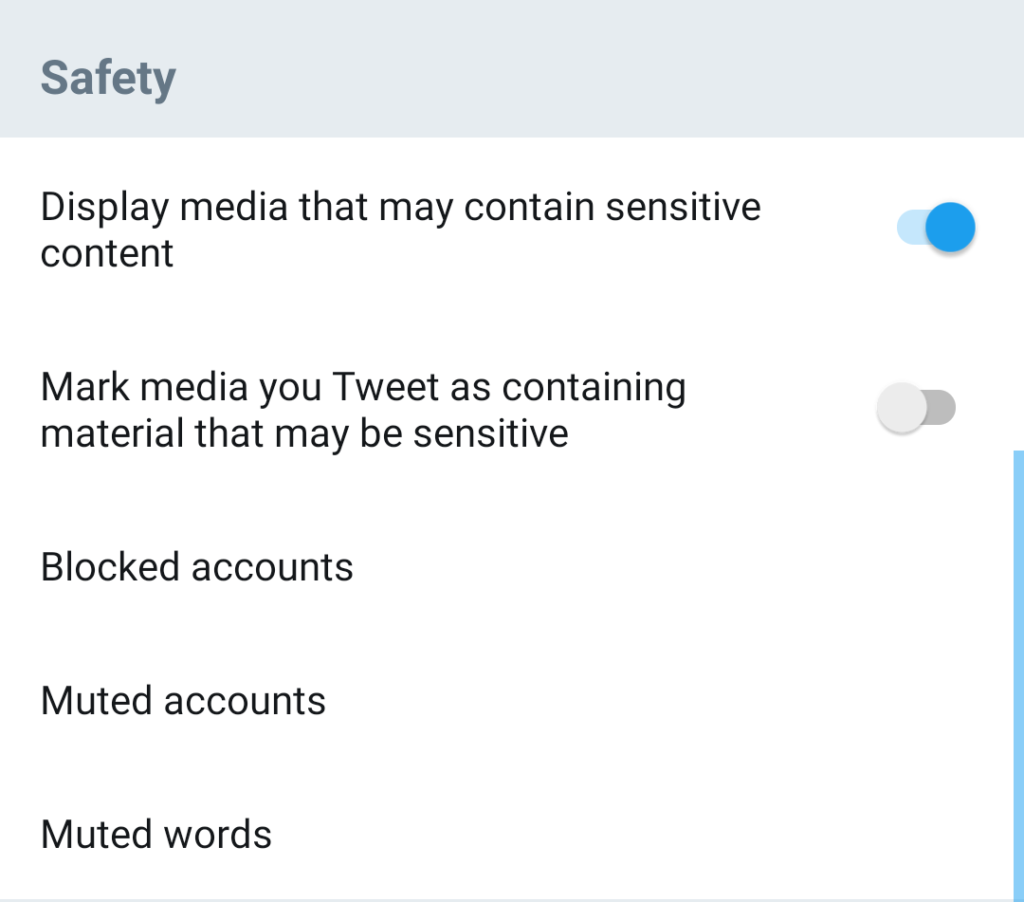When you log in to Twitter on your smartphone or PC, you are greeted by a series of content on the homepage. This contents that fill up your Twitter homepage (otherwise known as “Timeline”, or “TL” for short) is made of tweets and retweets from people/accounts you follow, suggested contents, and a summary of the most interesting Tweets from from your timeline (labeled as “In case you missed it“). Sometimes, however, your Twitter timeline might be filled with redundant contents that you’d rather not see. If your Twitter timeline often contains some words, people, contents, terms, or images that do not align with your interest on the platform, read on to find out how you can filter them out of your timeline.
How to control what you see on Twitter
1. Unfollow
Unfollowing people/accounts that often tweet unwanted and sensitive contents (or contents that generally do not interest you) is one of the simplest ways to put filter the contents that appear on your Twitter timeline. If there’s a person you have noticed tweets a lot of irrelevant content to your timeline, visit the person’s profile and tap the “Unfollow” button to unfollow them.
2. Block
Blocking an account from interacting with yours, viewing your tweets and other contents is another effective way of keeping your Twitter timeline clean. When you block someone on Twitter, the account will not be able to view your tweet, your list of followers, the people you follow, your likes, and other whatever content you put out on the platform. The best part of blocking a user on Twitter is that you will no longer see Tweets from accounts you have blocked. Likewise, mentions from blocked accounts will not appear in your notifications.
3. Report Tweet
If you spot a tweet you find offensive, overly sensitive, irrelevant or uninteresting, an effective way to prevent such tweet (or its lookalikes) from (re)appearing on your timeline is to report it. Tap the drop-down menu icon on a Tweet and tap “Report Tweet”. You can then proceed to select from the list of issues on the list to explore ways of getting such content off your timeline.
4. Mute
If you don’t want to unfollow, block or report a certain user, another option to explore is the “Mute” option. When you Mute a Twitter account, you will no longer see tweets from such user on your timeline unless you visit the user’s profile. Unlike people you’ve blocked, “Muted accounts” can still send you direct messages and mention you in Tweets. The “Mute” function comes in handy when you stay connected with people but don’t want to see their tweets on your timeline. For example, if your friend Lucy tweets only about politics but you’d love to see only tech-related tweets on your timeline, you can mute Lucy.
5. Modify Search Settings
Every now and then, you find yourself searching for people and things on Twitter. And one of the best things about Twitter is that it allows you control the type of content (and people) you see in your search results. To hide sensitive contents from your search results, navigate to Settings and Privacy » Content preferences » Search settings Check both boxes i.e. Hide sensitive content and Remove blocked and muted accounts.
6. Disable/Hide sensitive content
There’s an option in your Twitter account settings that allows you hide sensitive contents from your timeline. Go to Settings and Privacy » Privacy and Safety, and toggle off the “Display media that may contain sensitive content” option.
7. Mute words
Are you tired of seeing a particular word, phrase, term, or a sentence on your timeline? You can hide the word/term/phrase from appearing on your timeline by muting it. Say a new iPhone was just released and your timeline is filled with iPhone-related tweets and memes but you have no interest whatsoever in gadget news, you can go ahead to mute the word “iPhone”. That way, no iPhone-related tweets will appear on your timeline till you unmute the word. To mute a word on Twitter, navigate to Settings and Privacy » Privacy and Safety » Muted words These are the most common ways to easily filter sensitive, redundant, and unwanted content off your Twitter timeline.