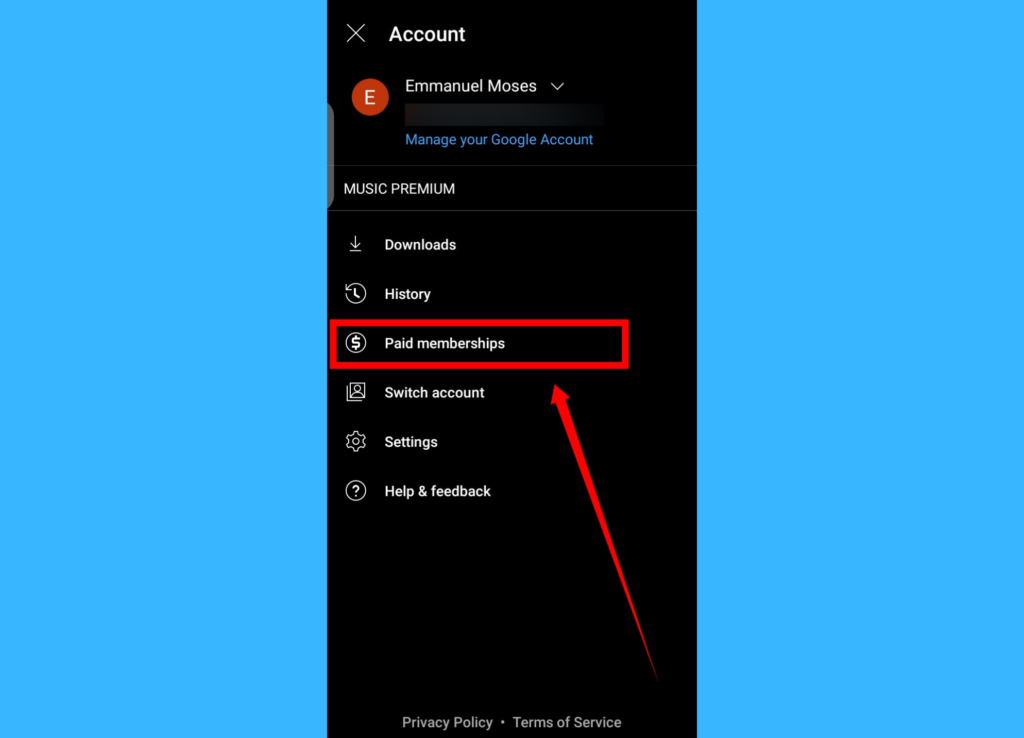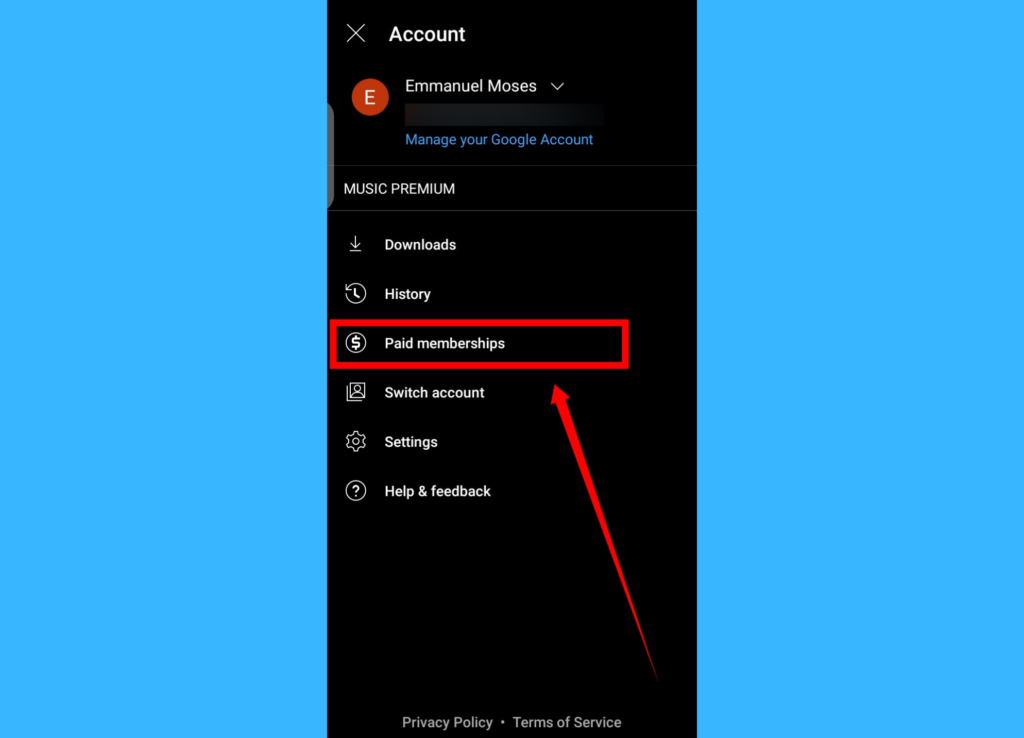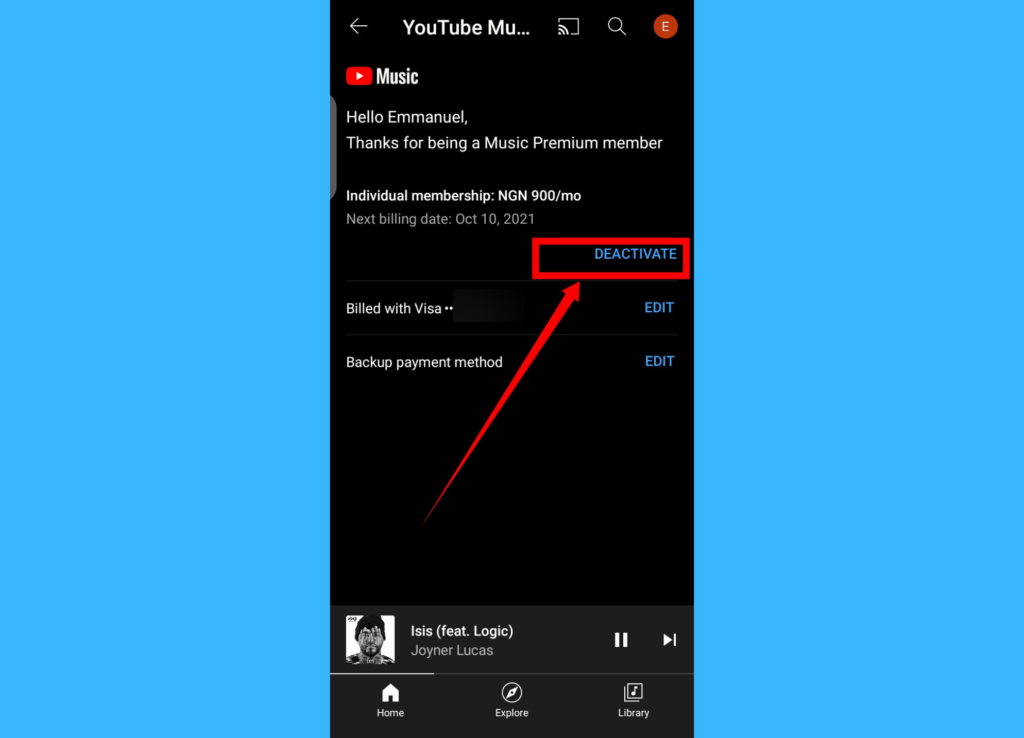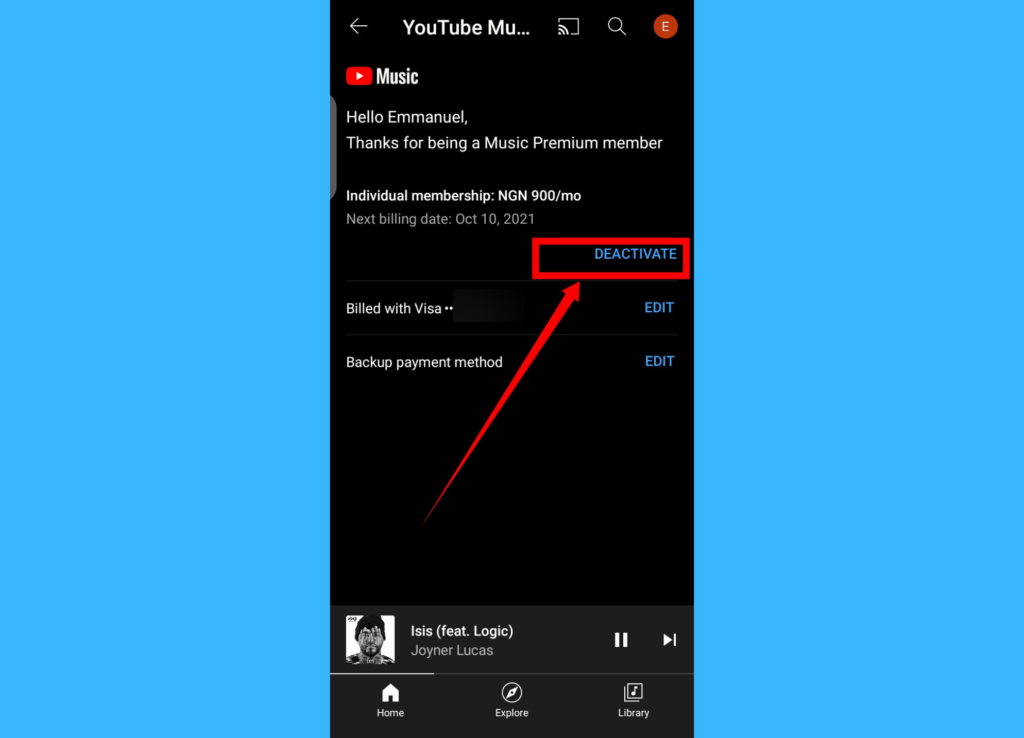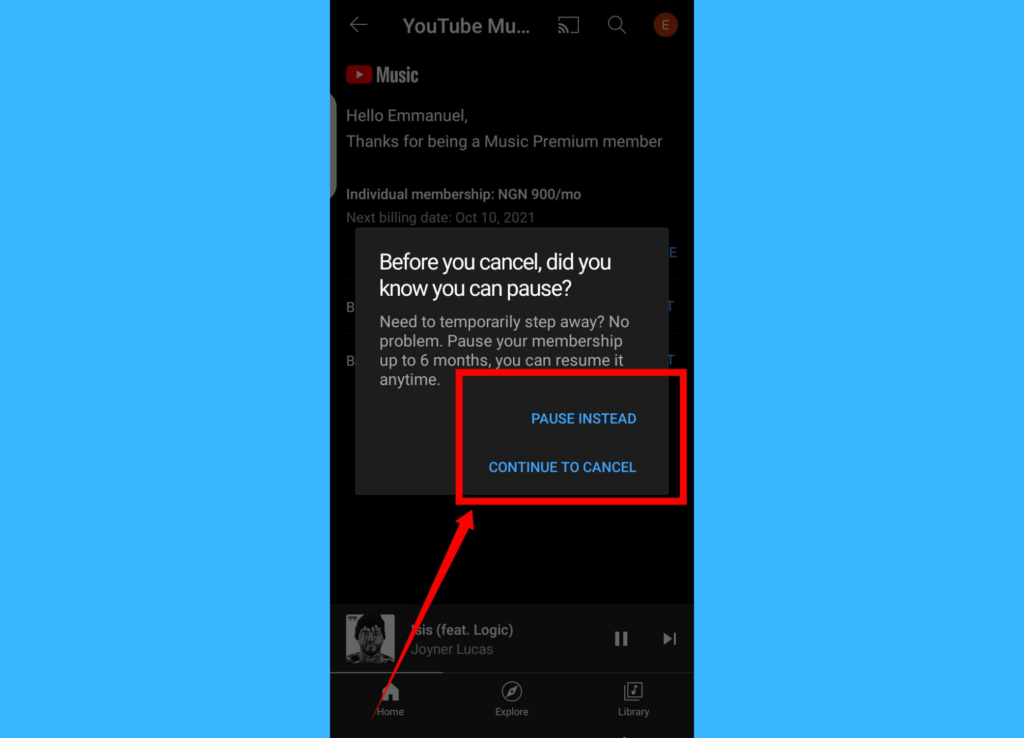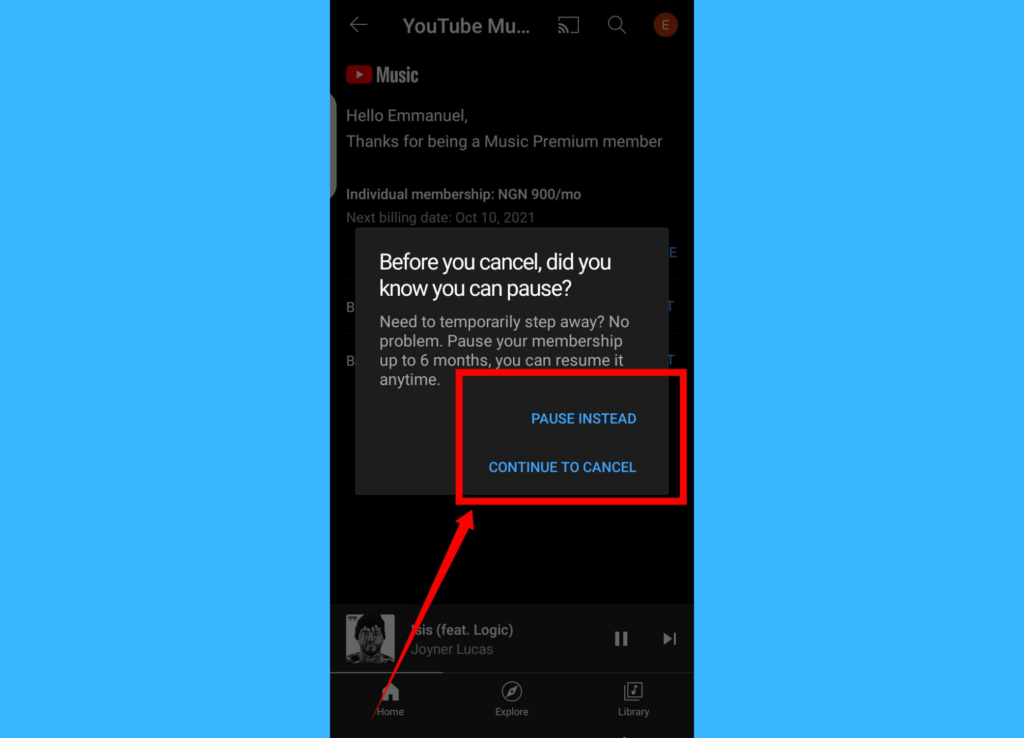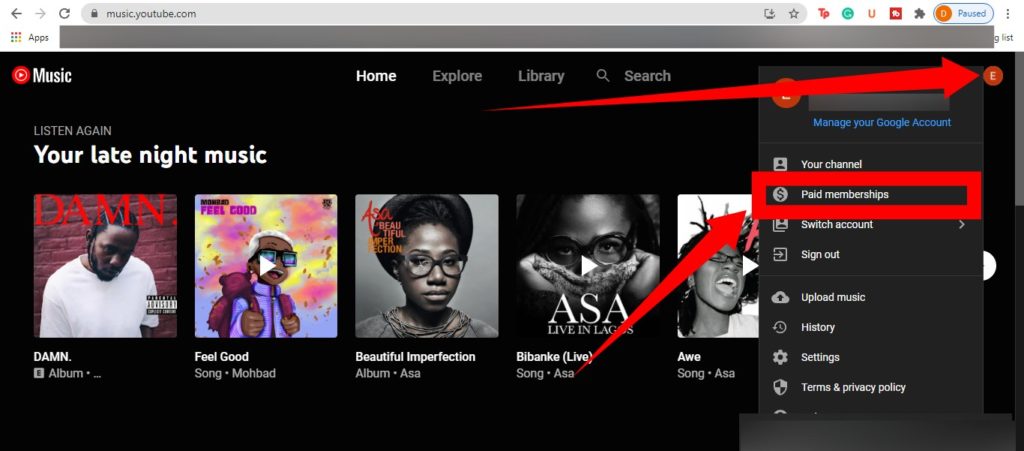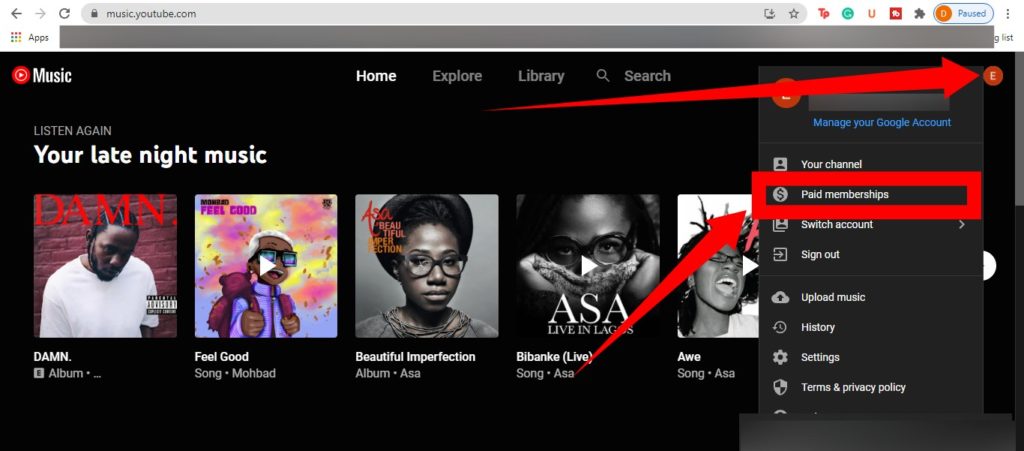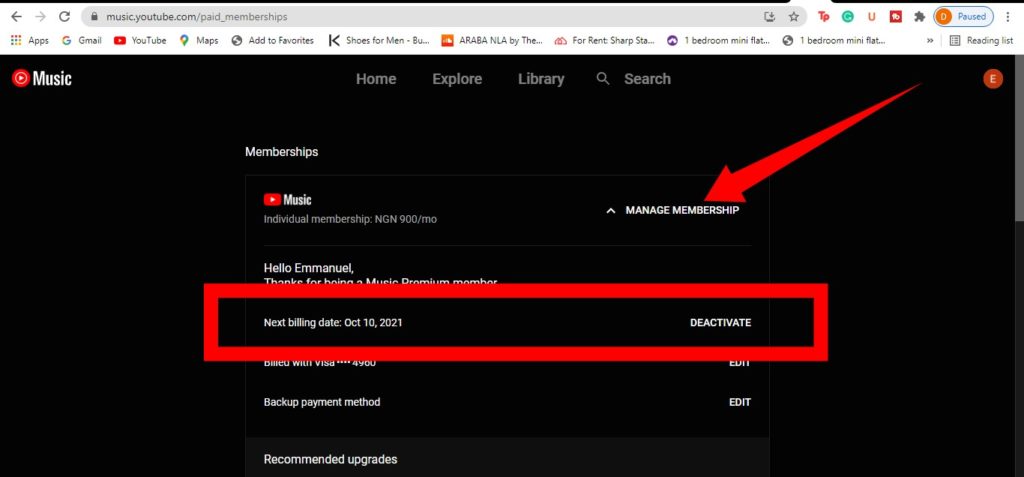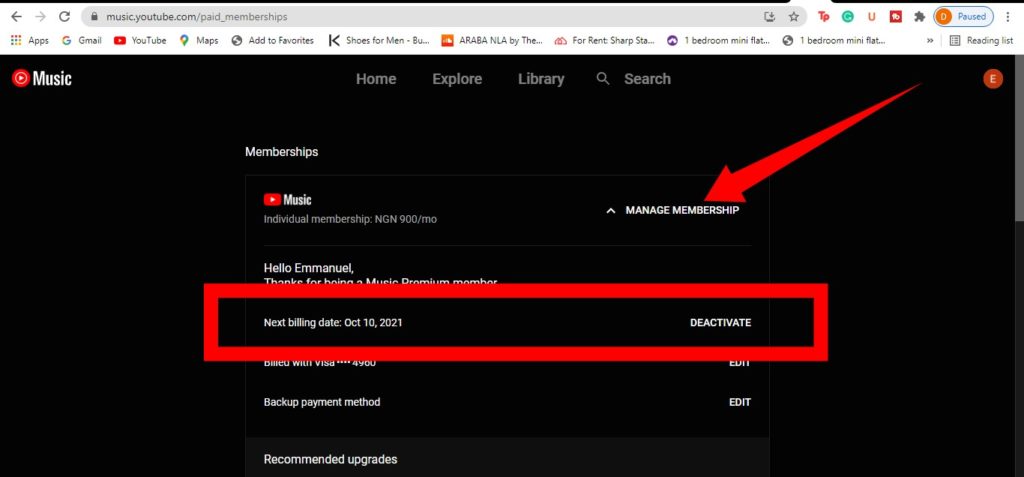For just $9.99/month, you get access to a wide range of songs on the app. If you, however, feel like what you’re getting from the app is no longer worth $9.99, or you no longer want to stream music from YouTube Music, you can cancel your subscription at any time. In this article, we will be showing you how to cancel your YouTube Music Premium subscription from the web (desktop) and from the mobile app.
Cancel YouTube Music Subscription (Mobile App)
Open YouTube Music.Tap the profile picture in the top right corner.
Next, tap Paid memberships.Tap on your membership plan.
Select DEACTIVATE.
You can choose to PAUSE INSTEAD if you plan to return to YouTube Music after a while. Tap CONTINUE TO CANCEL to outrightly deactivate your plan. Tap Continue to cancel and select your reason you are cancelling, then hit Next.A confirmation window will appear. Tap Yes, cancel.
Related Article: 5 Tips and Tricks to Get the Best Out of YouTube Music
Cancel YouTube Music Subscription (Desktop)
Open YouTube Music on your desktop browserTap on your profile picture in the top right cornerThen, select Paid memberships
Tap on MANAGE MEMBERSHIP and select DEACTIVATE from the dropdown.
Once you’ve successfully canceled your YouTube Music subscription, your account will be downgraded to the free YouTube Music plan. You can keep streaming music on the platform, but with ads and without the download options. You also won’t be able to listen to music in the background