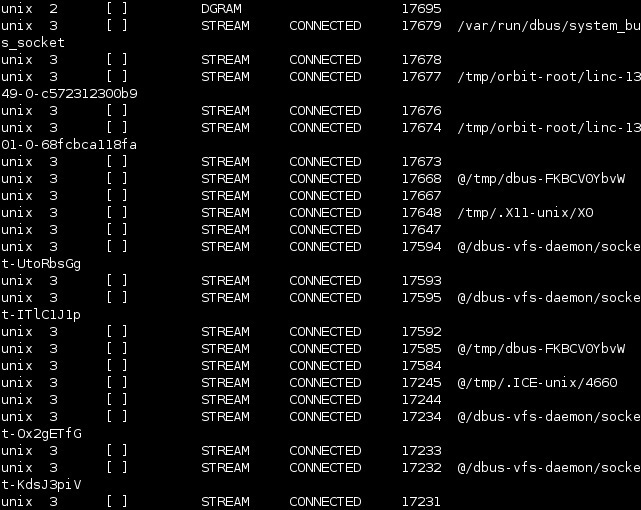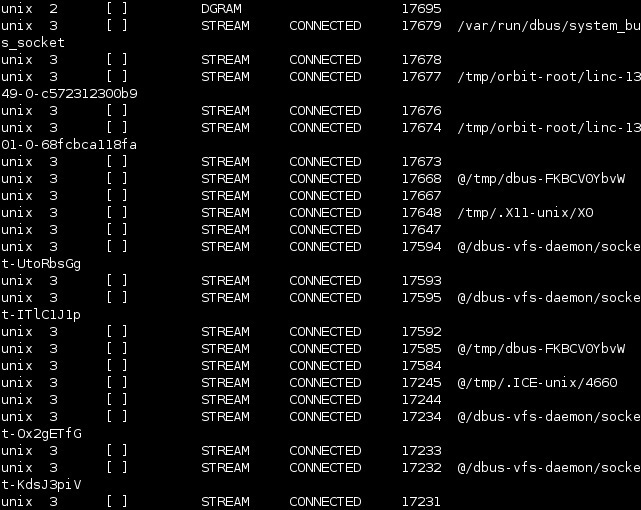In this article, we shall discuss how to see these websites and close them. These websites are mainly in the form of malware, spyware, or adware. There is an easy method to do this and that’s by using the netstat command from a command prompt window. This works with Windows 10, 8, 7, Vista, and XP. If you’re still using Windows XP, make sure you are running at least Service Pack 2. The netstat command is used to generate a list of everything that has made an Internet connection in a specified amount of time. To use the netstat command, you must run the command prompt window as an administrator. Related Article: How to access Google search hidden tools Press windows key plus R and type cmd. press enter. At the command prompt, type the following command and press Enter. netstat -abf 5 > activity.txt The –a option shows all connections and listening ports, the –b option shows you what application is making the connection and the –f option displays the full DNS name for each connection option for easier understanding of where the connections are being made to.
You can also use the –n option if you wish to only display the IP address. The 5 option will poll every 5 seconds for connections to make it more easy to track what is going on, and the results are then piped into the activity.txt file. Wait about two minutes and then press Ctrl + C to stop the recording of data. Once you’ve finished recording data, you can simply open the activity.txt file in your favourite editor to see the results, or you can type activity.txt at the command line to open it in Notepad. The resulting file will list all processes on your computer (browsers, IM clients, email programs) that have made an internet connection in the last two minutes, or however long you waited before pressing Ctrl + C. It also lists which processes connected to which websites. If you see process names or website addresses with which you are not familiar, you can search for “what is (name of the unknown process)” in Google and see what it is. It may be a system function you don’t know about or a function of one of your running programs. However, if it seems like a bad site, you can use Google again to find out how to get rid of it.