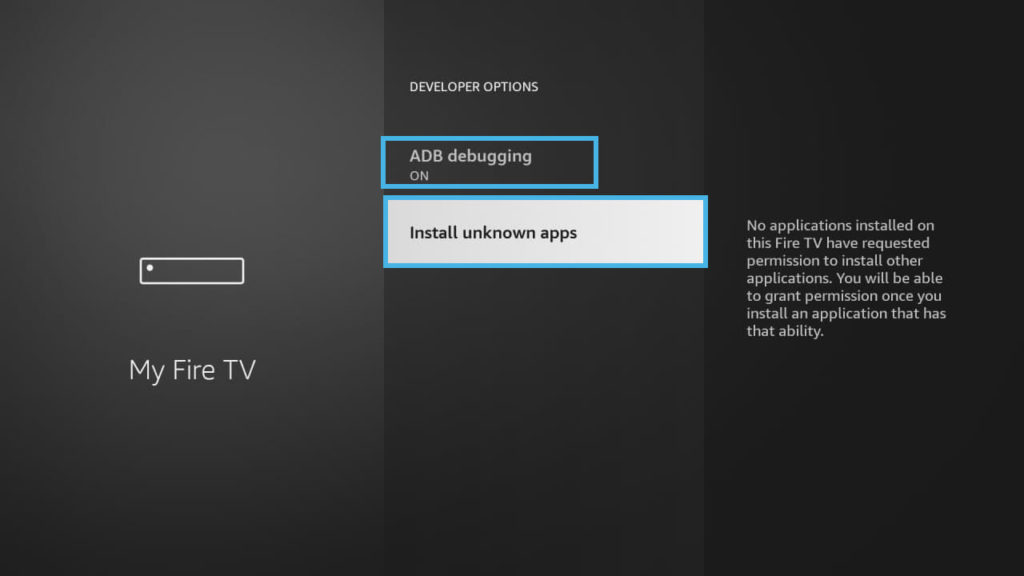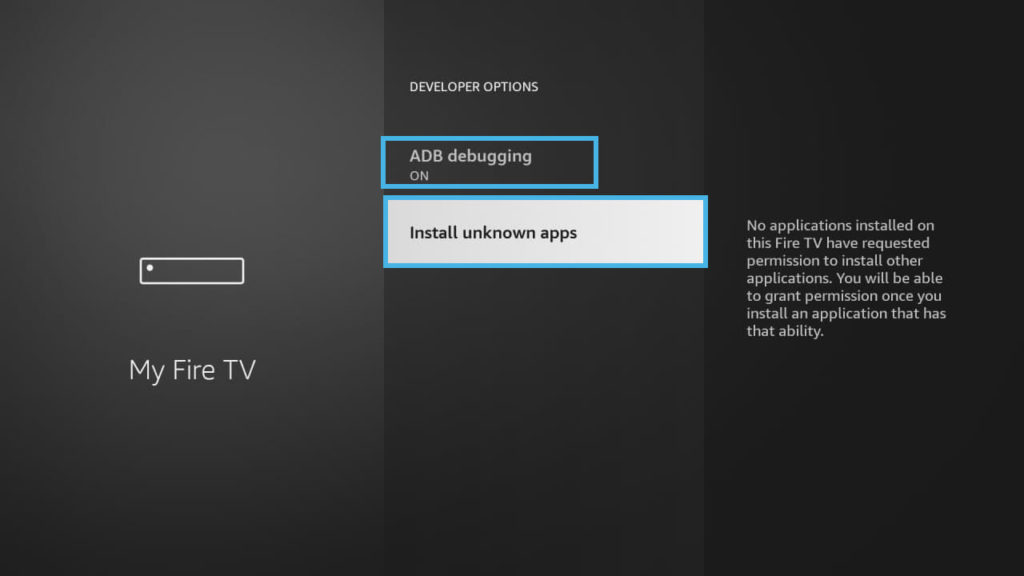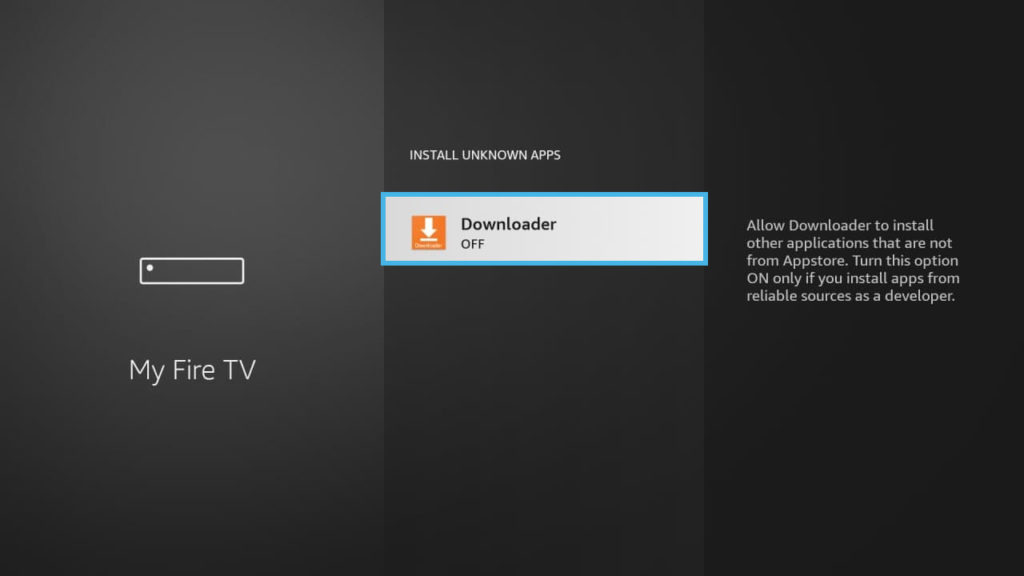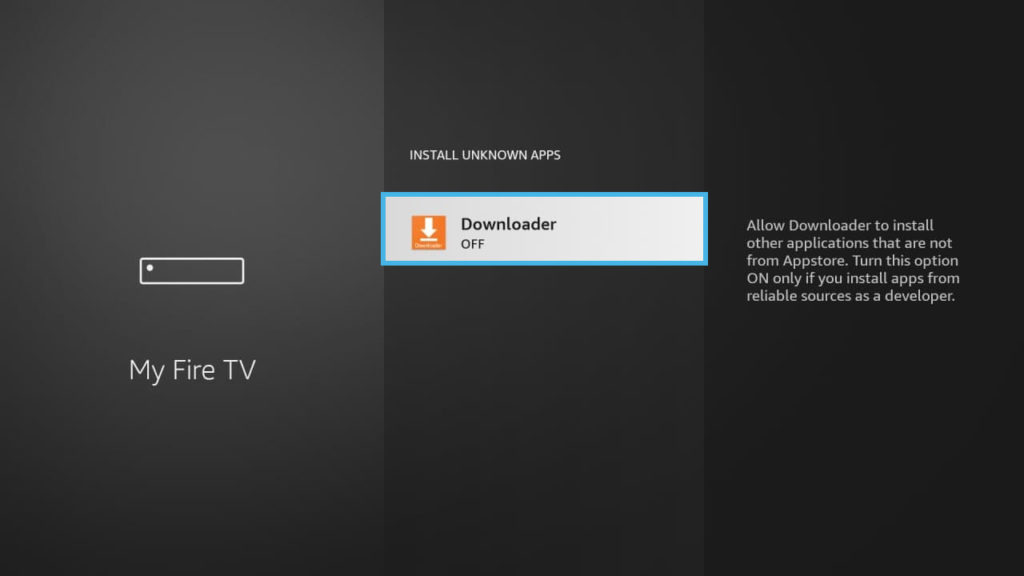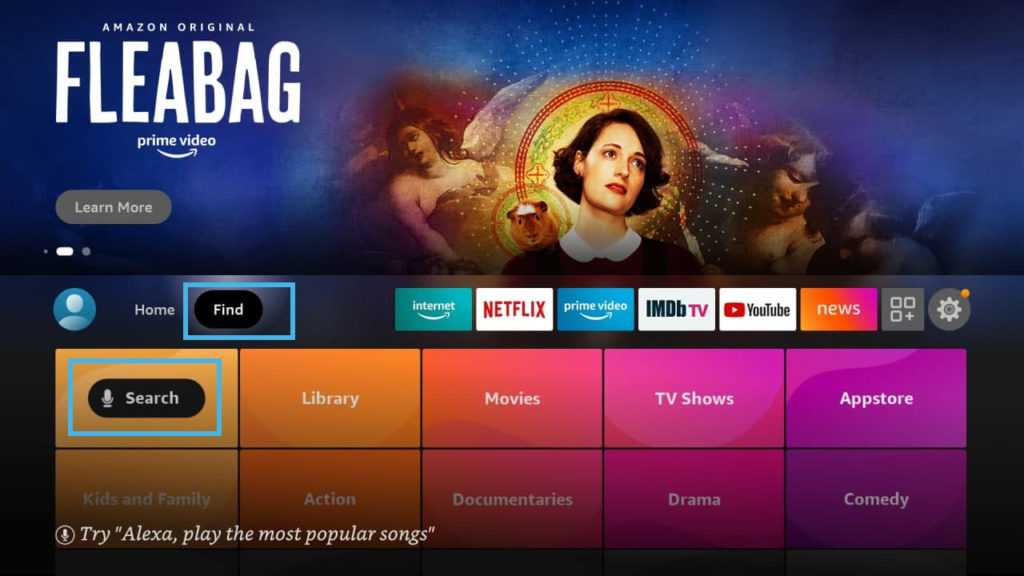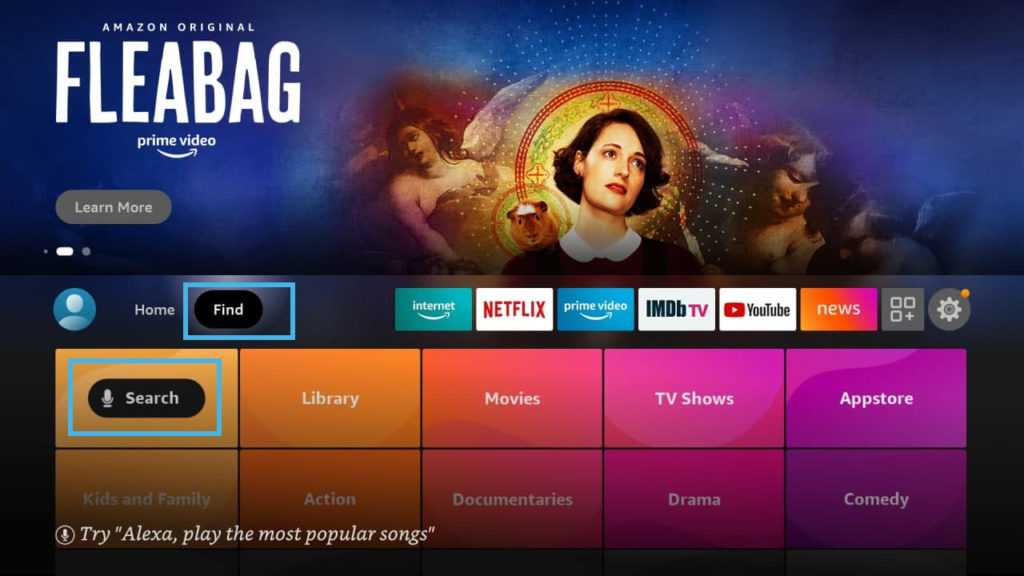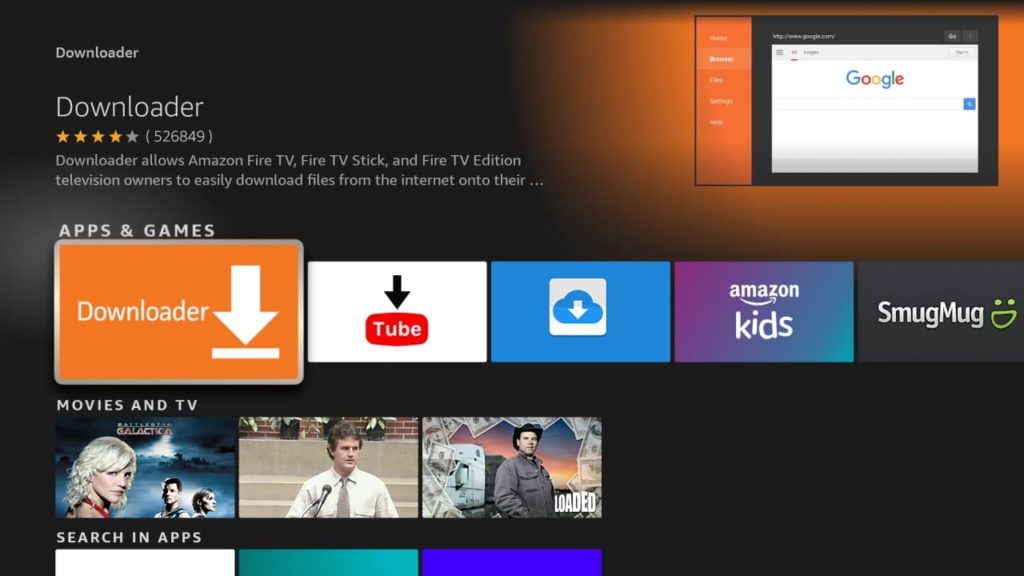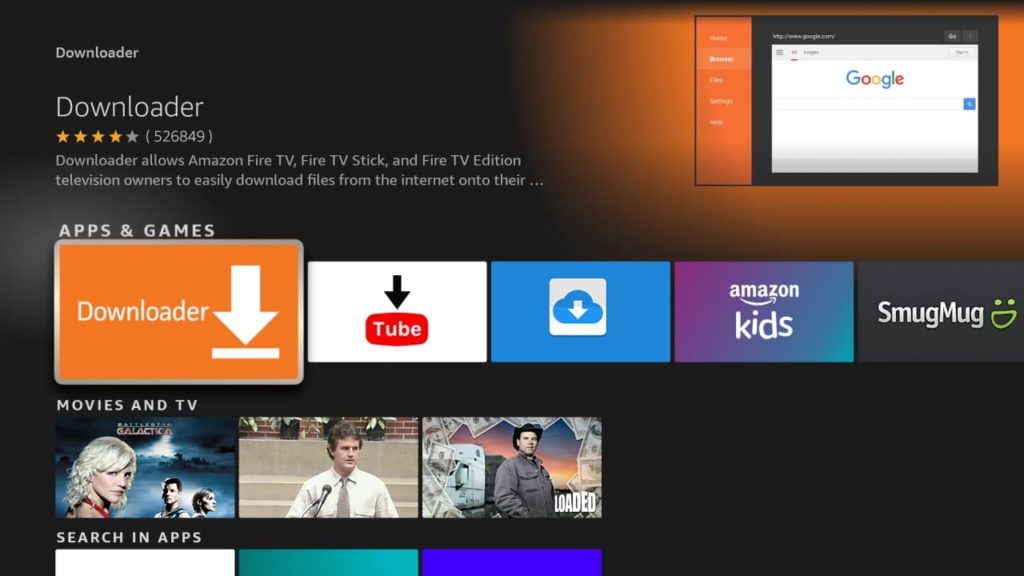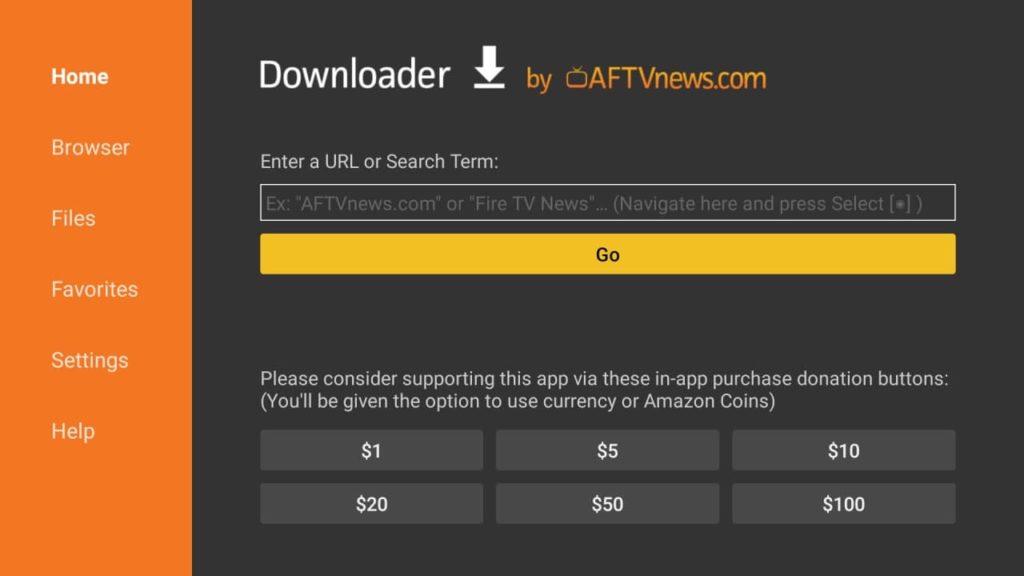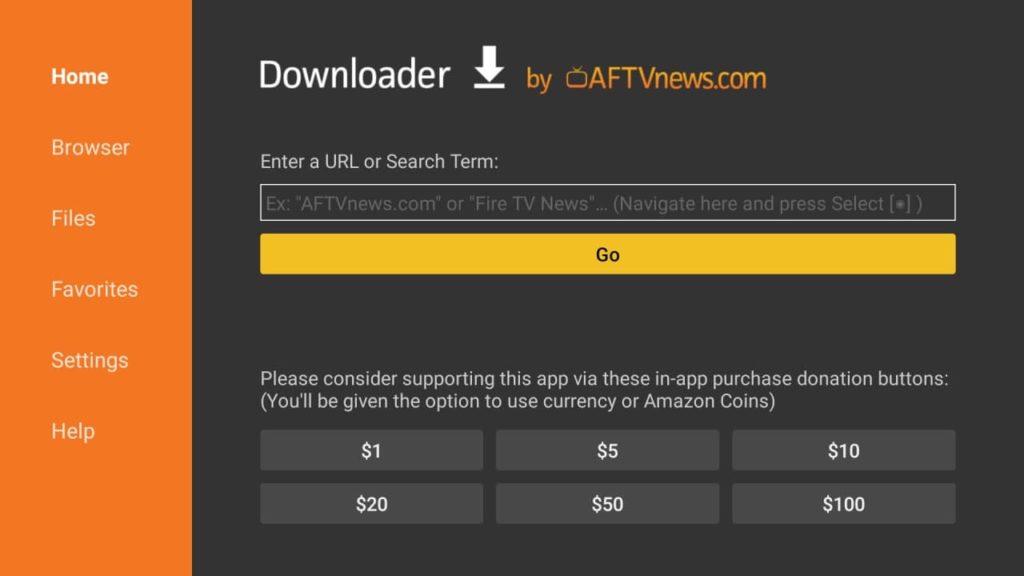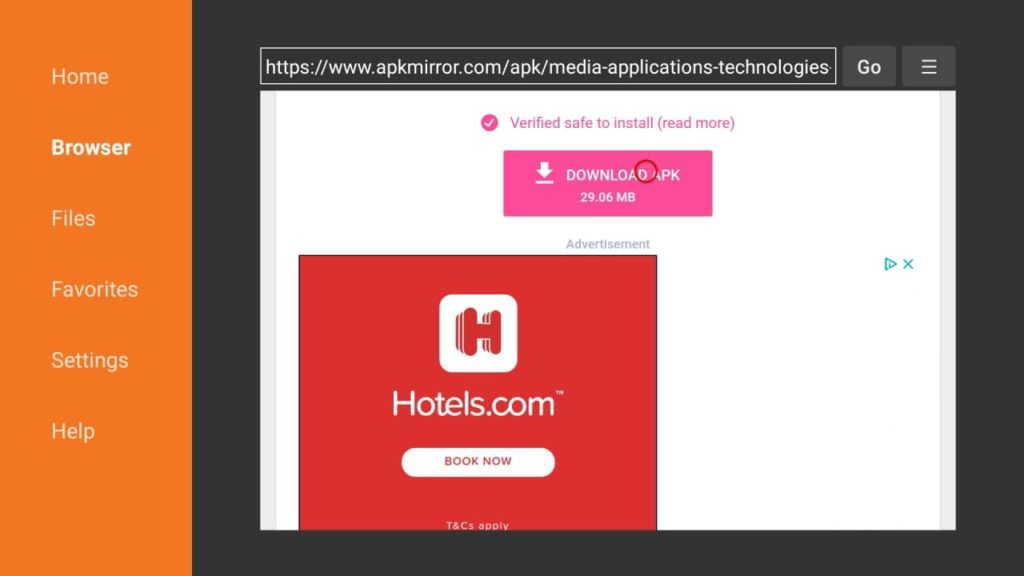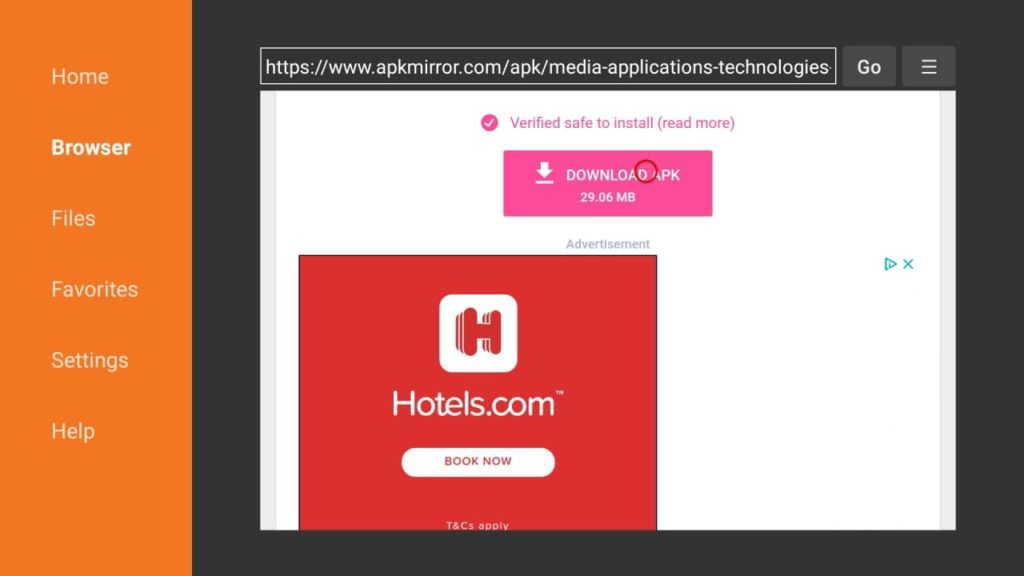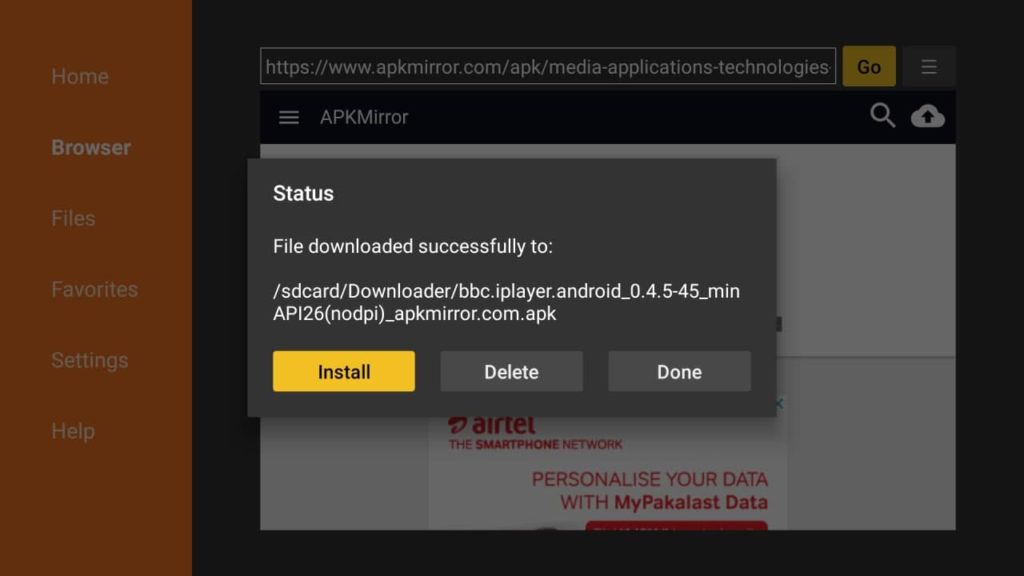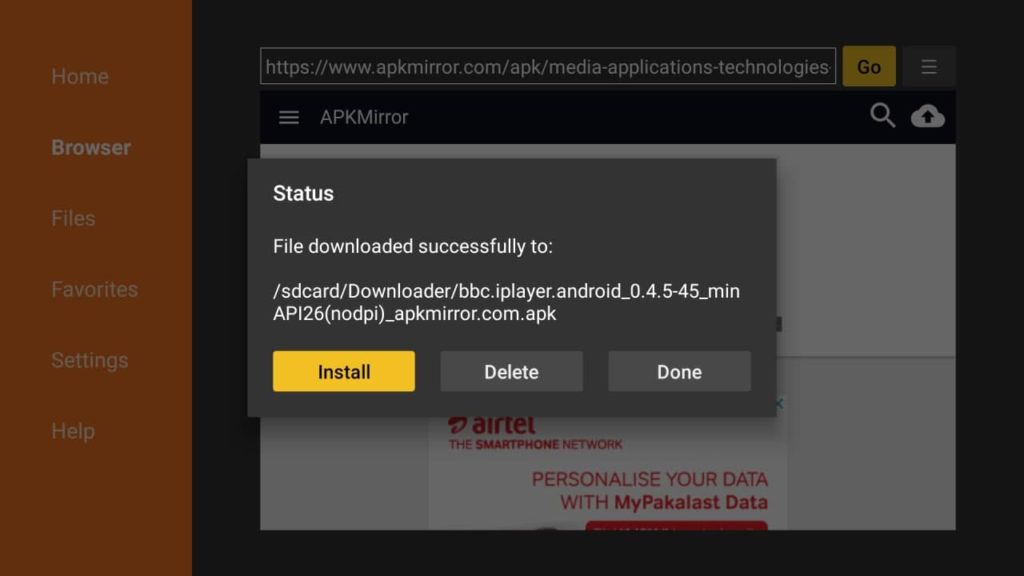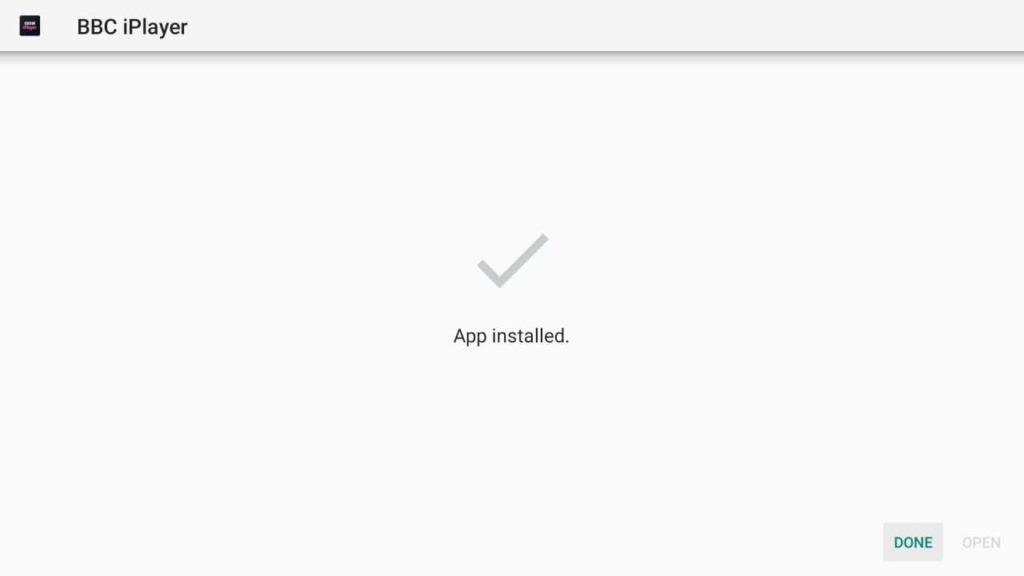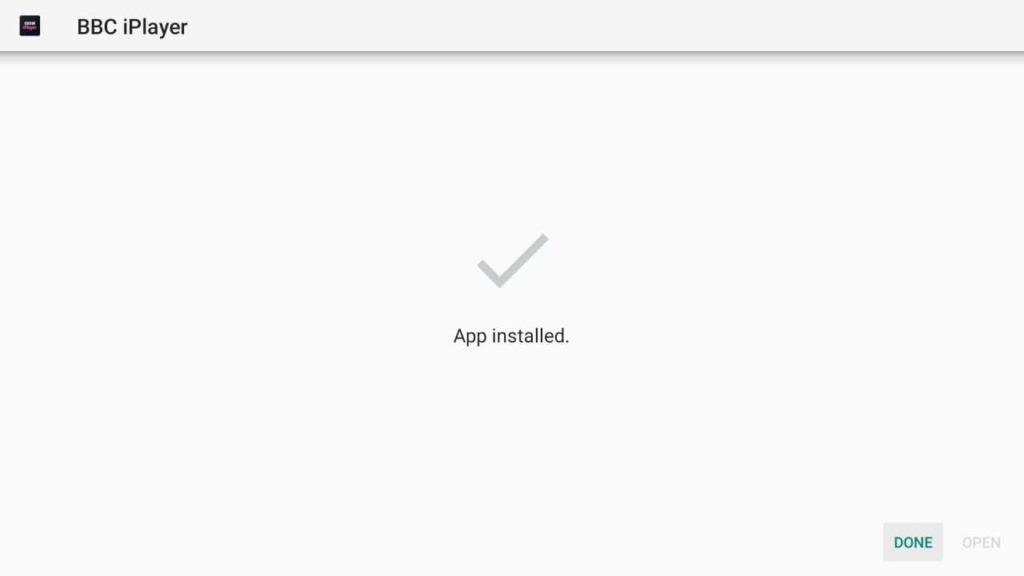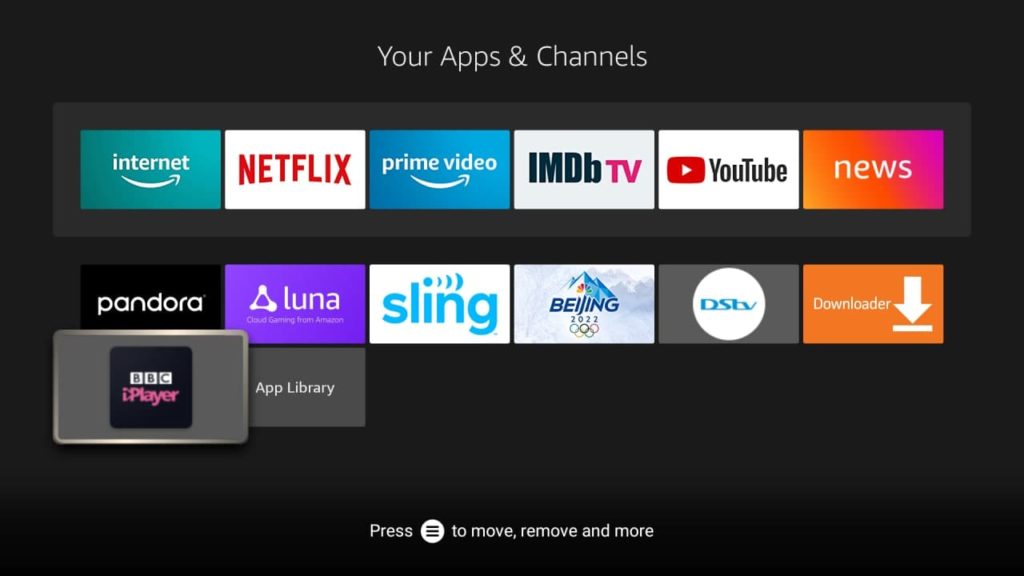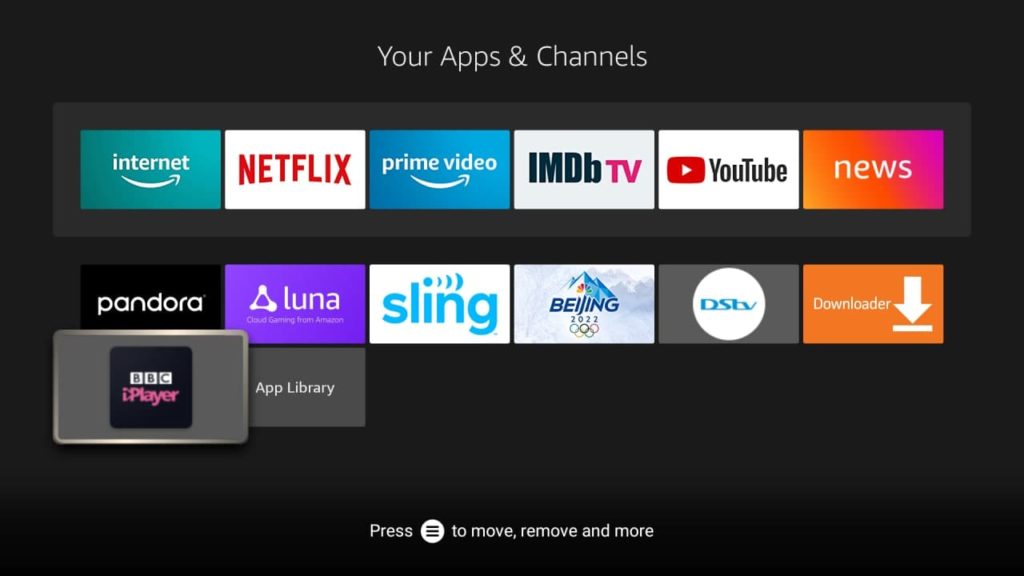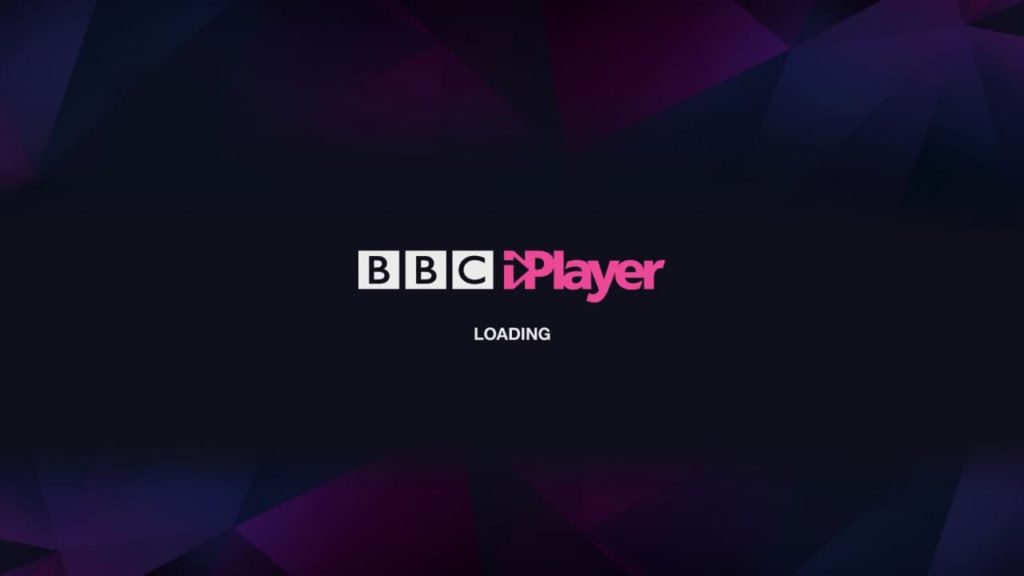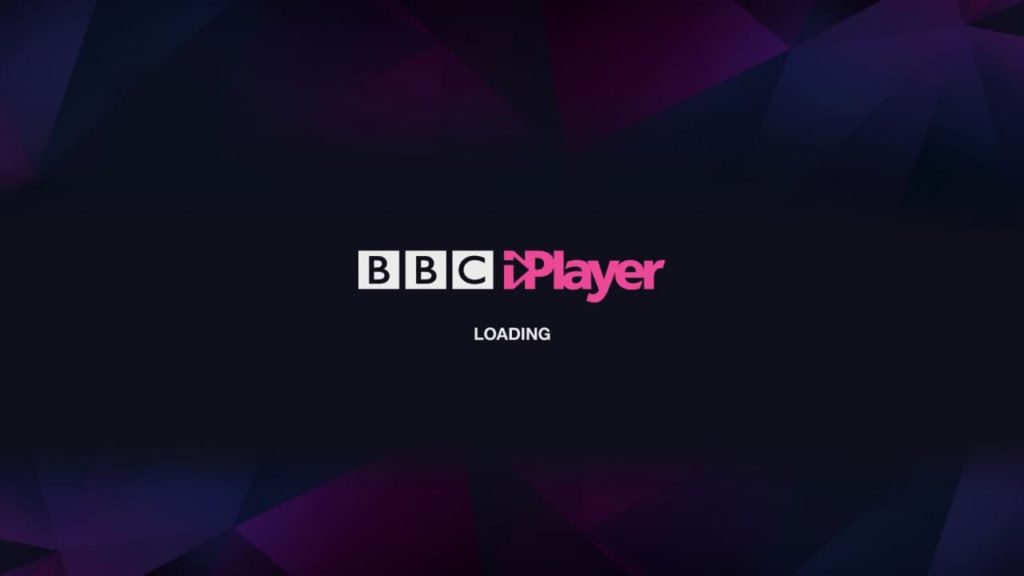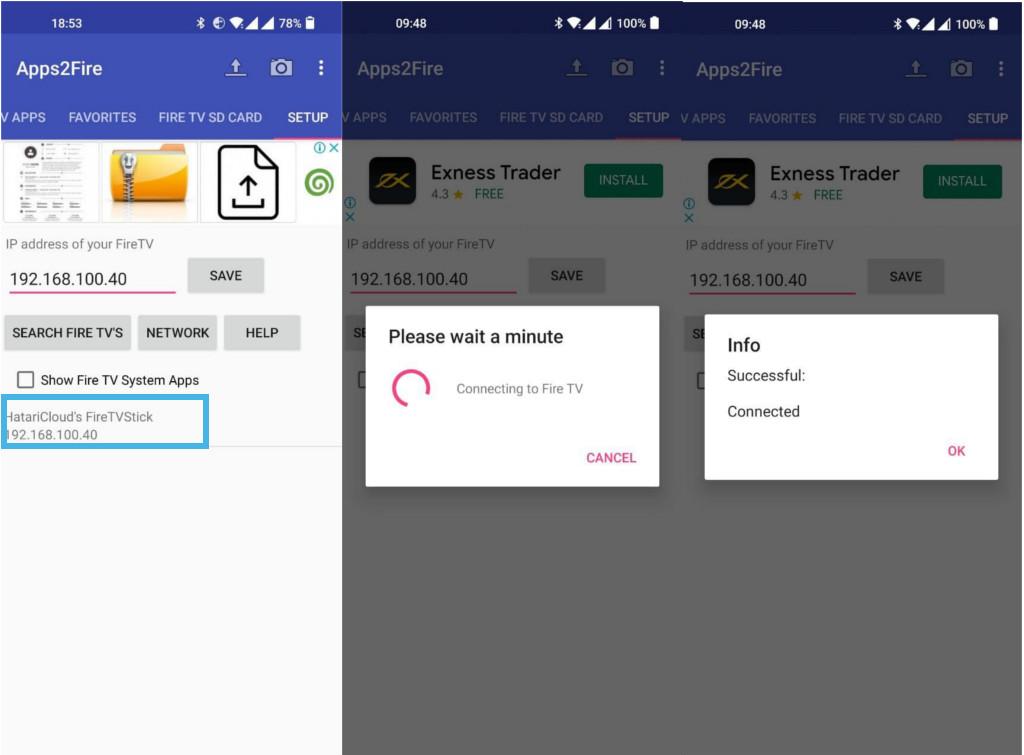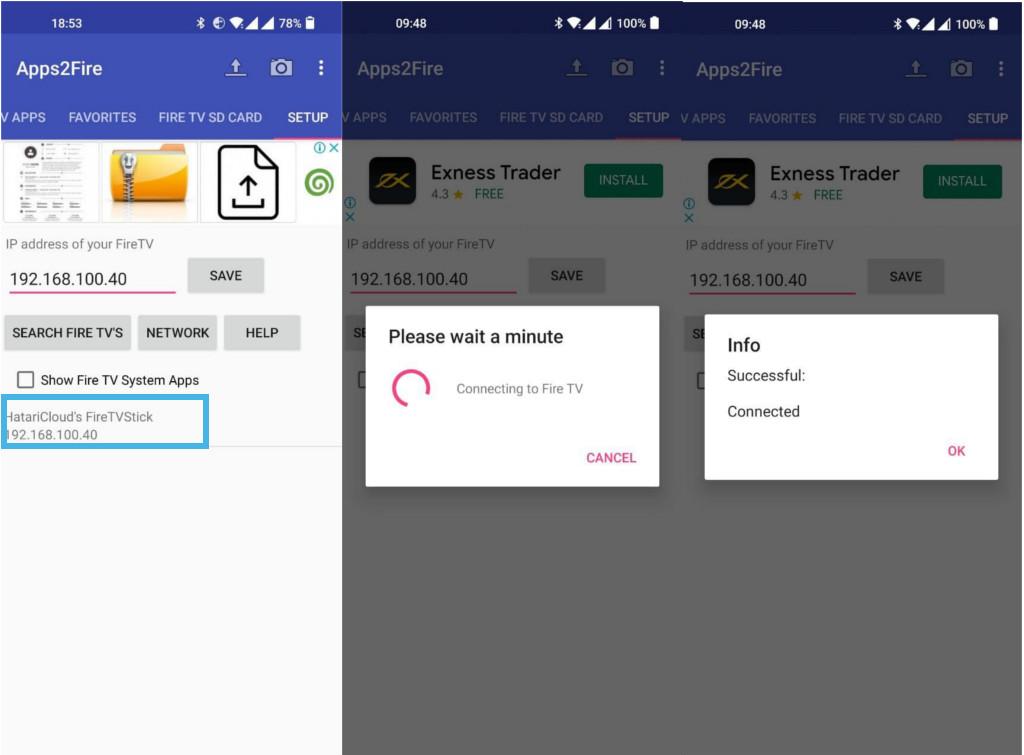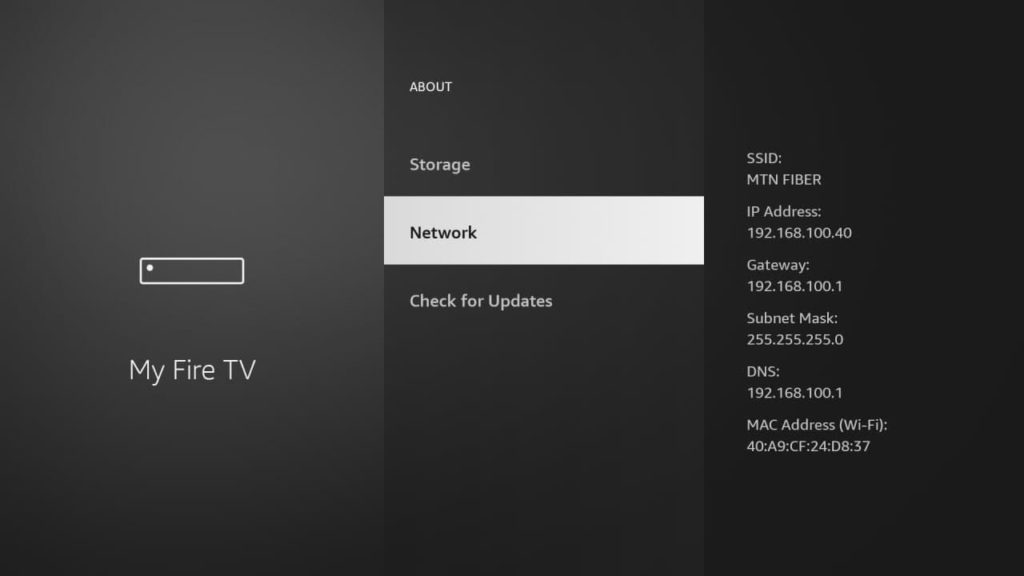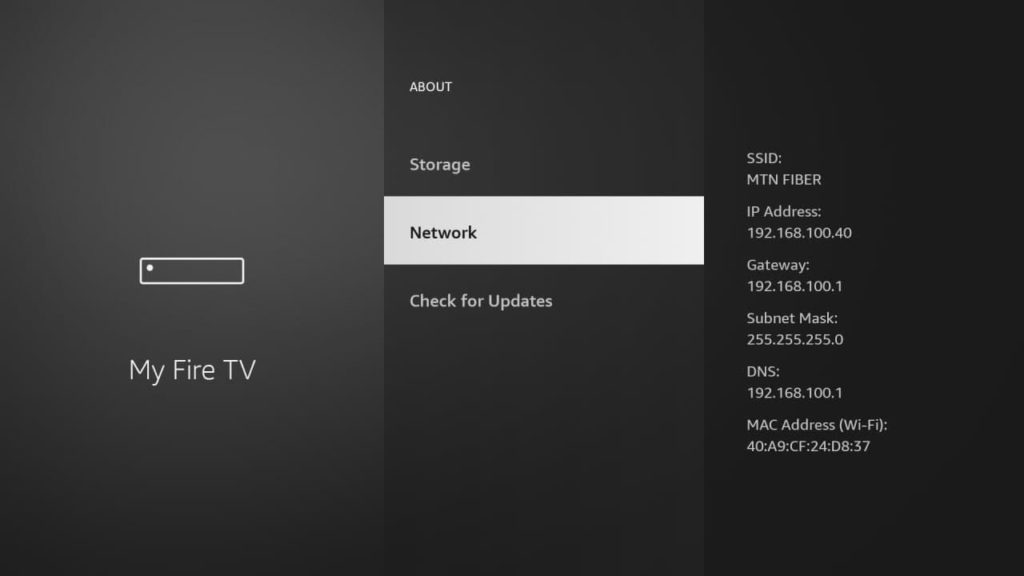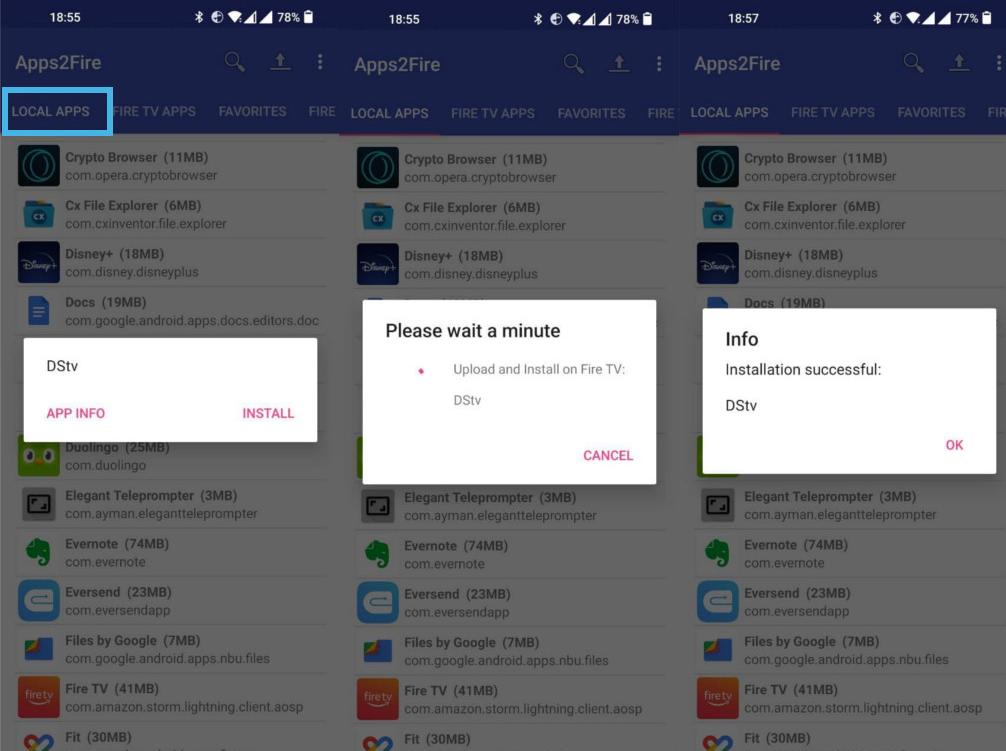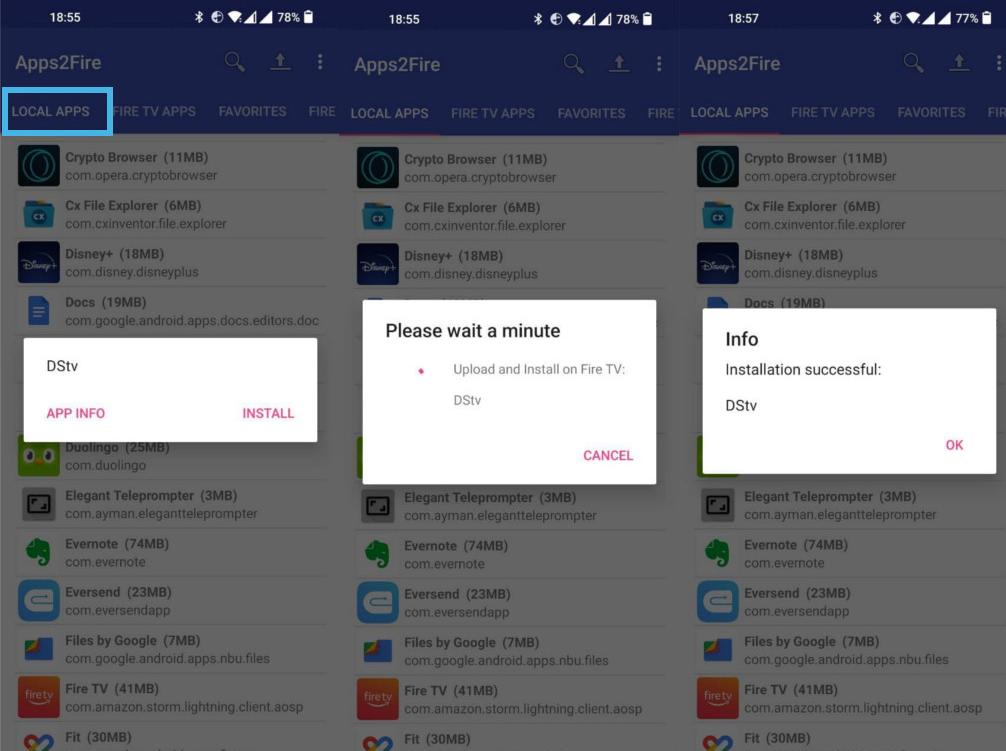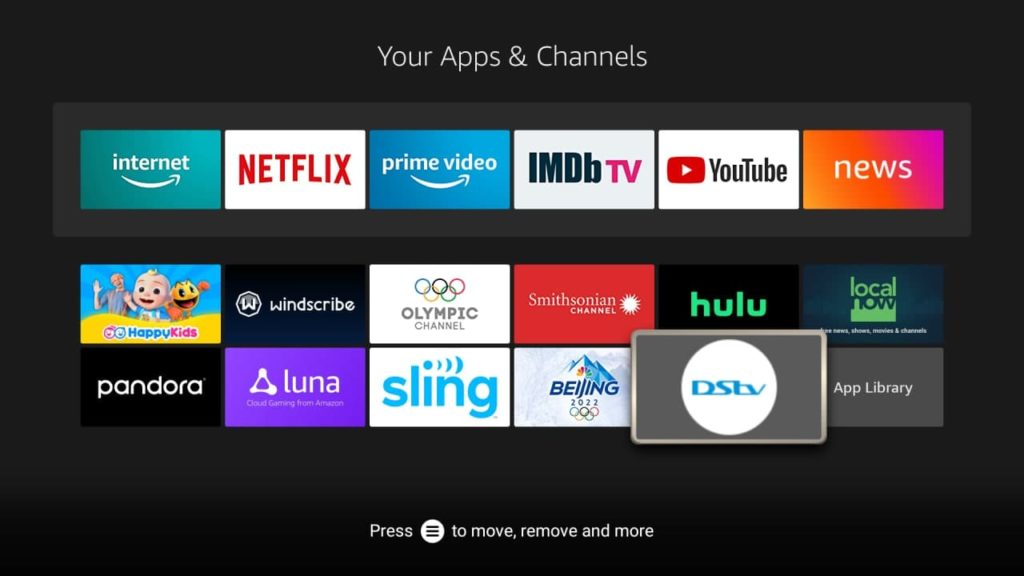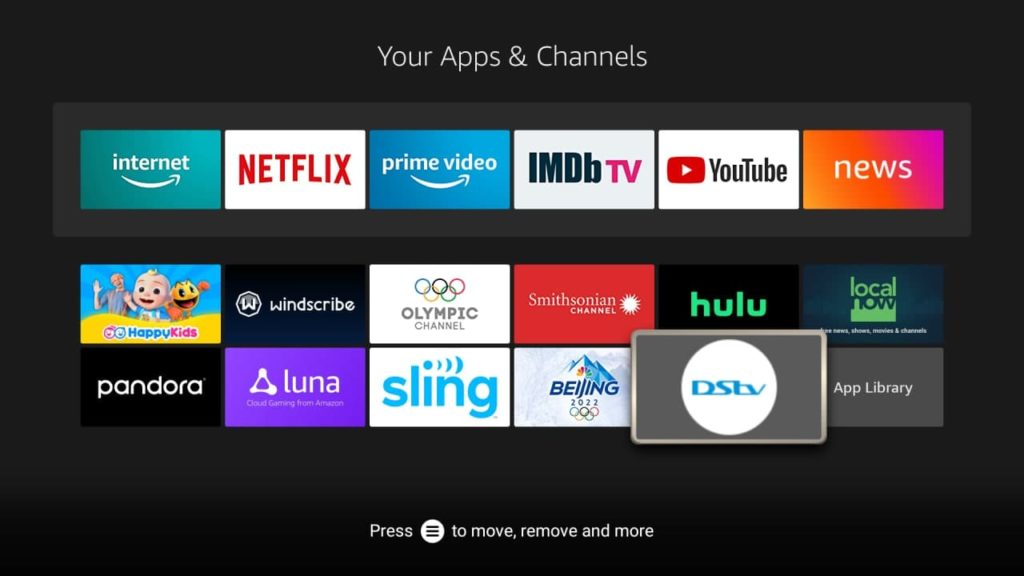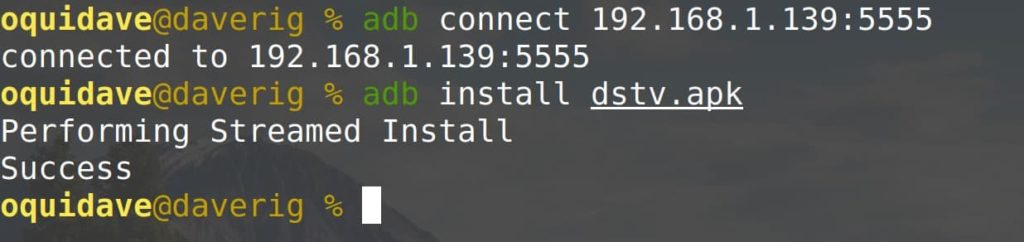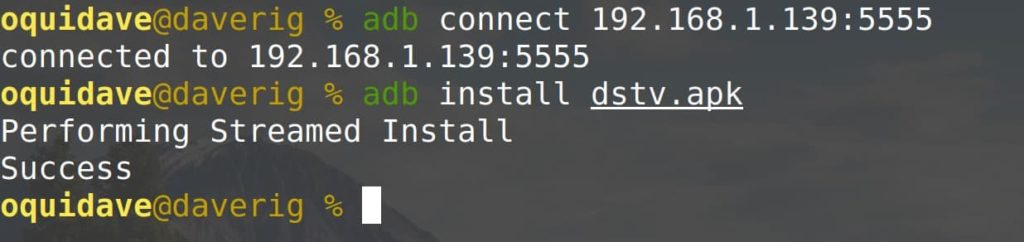Read more: What to know before you sideload apps outside the Play Store That said, there are several ways of sideloading Apps on Fire TV. However, I’ll show you three ways that I have personally tried and worked reliably. They include;
Loading apps through the Downloader App on Fire TV.Loading App from your Android phone through Apps2Fire App.Loading through your PC through Android Debug Bridge (adb) command line program.
The easiest and fastest of the three in my experience was through the Apps2Fire App on my Android smartphone and the most difficult was through the adb command line program. Now before you sideload apps to your Fire TV, you have to enable third-party Apps as well as USB debugging in the settings of your Fire TV.
Enabling third-party App install in the settings
Installing Apps from third-party sources is not supported by default. You will have to enable it from the settings. To do this, go to Settings > My Fire TV > Developer options and enable ADB connections over the network. Update 2022: But You can still activate the menu. To do that, go to Settings > My Fire TV > About > Select your Fire TV name and press on it 7 times. When you do this, you’ll see a countdown at the bottom telling you when the menu will be unlocked. Now Head back one screen to the “My Fire TV” page and you’ll see the newly unhidden “Developer Options” menu.
Set ADB debugging to ON andApps from unknown sources
Using the Downloader App
On your Fire TV, go to Find > Search > Downloader > Get. You can also use your Alexa remote to search and install the Downloader App. Once you have downloaded and installed the Downloader App, you can use its built-in browser to search and download Apps. Usually that means APKs of these apps you can get from third-party App stores such as Appmirror.com. You can either enter a full direct download URL(which might be super long and hard to type) or just browse to the download page of the App file. So as you can see, using the Downloader App is quite convenient. One caveat though, make sure your VPN is turned OFF while trying to download and install Apps. Otherwise, you’ll get errors.
Using the Apps2Fire App
Another convenient way of sideloading apps to your Fire TV is through the Apps2Fire app available on the Google Play store. You need to install this app on your Android phone and the make sure that both your Fire TV and smartphone are connected to the same WiFi network. This App enables you to install apps already running on your smartphone onto the Fire TV. So the first step is to download whatever app you wish to Sideload on the Fire TV on your Smartphones. For this exercise, I downloaded the DStv app on my phone. DStv which is Africa’s biggest Pay TV satellite provider is not available on the Fire TV. You of course need a running satellite Pay TV subscription to use this App even if it’s sideloaded. Now at the first connection you have to confirm “Allow USB debugging” for your Fire TV. Confirm this dialog on the TV screen when it appears. To connect the App to your Fire TV, scroll to the Setup tab on the App home page. Alternative, you can get there through the menu(3 vertical dots). You can either manually enter the IP address of your Fire TV and tap save or you can tap on “Search Fire TVs“. Searching Fire TVs will scan your network for any available Fire TV Sticks. This is the simpler method. However, if you choose to enter the IP address of your Fire TV Stick, you can find it by going to Settings > My Fire TV > About > Network. It’s numeric number such as 192.168.100.40 seen below. To Install Apps from your Smartphone to the Fire TV, select Local apps, select the app you wish to install and install it. Apps2Fire will upload it to the Fire TV and remotely install it wirelessly. The App should now the available under My Apps on your Fire TV. Here is our video step-by-step tutorial on how to sideload apps on your FireTV Stick. Watch it below; Using ADB Commandline program The Android Debug Bridge (adb) is a commandline tool that lets you communicate with Android devices. adb is used for debugging apps, installing apps and executing commands on a device. So this the geek zone. If you’re not familiar or comfortable with the command prompt, I suggest you skip this method and use the above two methods I have showed above. Start by installing adb on your computer whether that’s a Mac, Linux or Windows Machine. There’s a comprehensive guide by xda-developers.com you can follow to do that. Once adb is installed, you can check for any connected devices by issuing command adb devices. Connect to the Fire TV Stick with the connect command. You should first get its IP address from settings as described above. Now install your APK This is by far the easiest if you’re more technically inclined. Alright, that’s it. If you have any questions or comments, let me know in the comments below.