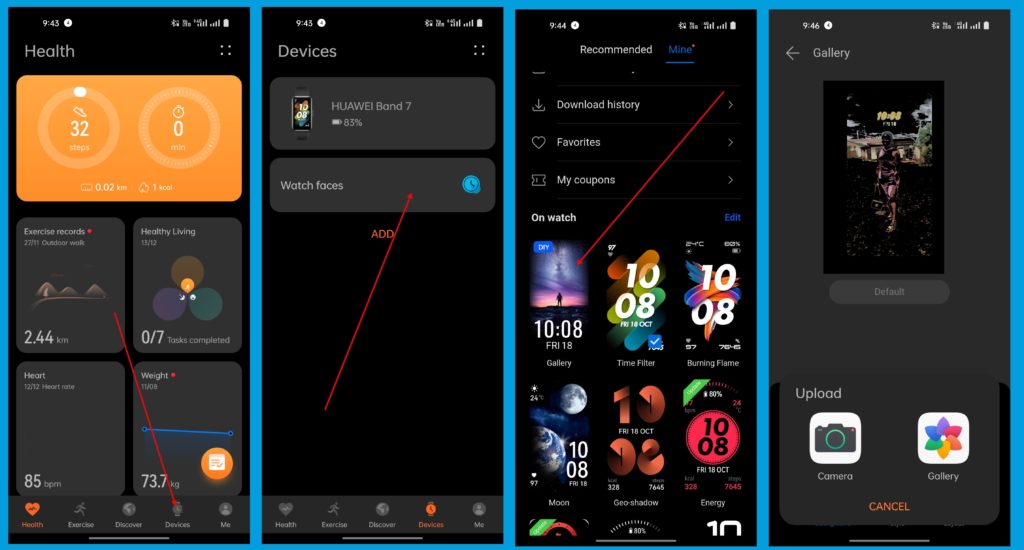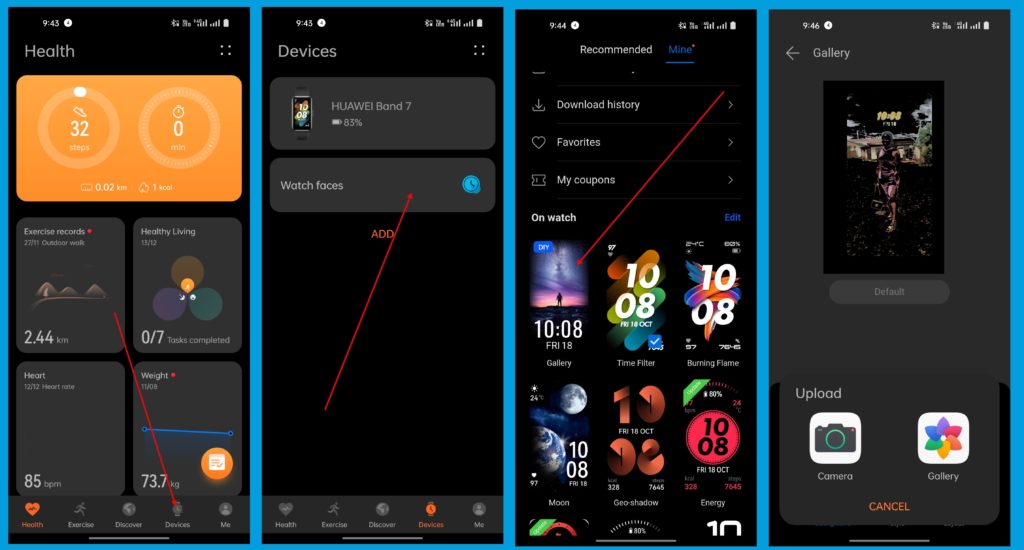While much-awaited features like GPS support are still not baked in, we got an Always-on Display function and much more. In this post, we will go over how to set a custom image as your watchface on the Huawei Band 7. To set a custom image as your watchface on the Huawei Band 7, follow these steps:
First, make sure your Huawei Band 7 is connected to your smartphone. You can do this by going to the Huawei Health app on your smartphone and selecting the “Devices” tab. Your Huawei Band 7 should be listed here. If it is not, you will need to pair it with your smartphone before continuing.Once your Huawei Band 7 is connected to your smartphone, open the Huawei Health app and go to the “Me” tab. Select the “Watch faces” option.
Here, you will see a list of available watch faces for the Huawei Band 7. To set a custom image as your watchface, select the “Custom” option.You will now be able to select an image from your smartphone’s photo library to use as your watchface. Select the image you want to use and it will be set as your watchface on the Huawei Band 7.If you want to customize the look of your watchface further, you can do so by selecting the “Customize” option. Here, you can adjust the size and position of the image and add additional text and widgets to the watchface.
Once you have set a custom image as your watchface on the Huawei Band 7, you can easily switch between different watch faces by swiping left or right on the watch’s screen. You can also access the watchface customization options by pressing and holding the watch’s screen for a few seconds. In conclusion, setting a custom image as your watch face on the Huawei Band 7 is a simple and easy process that allows you to personalize your fitness tracker and make it truly your own. Following the steps outlined above, you can easily set a custom image as your watchface and customize it to your liking.